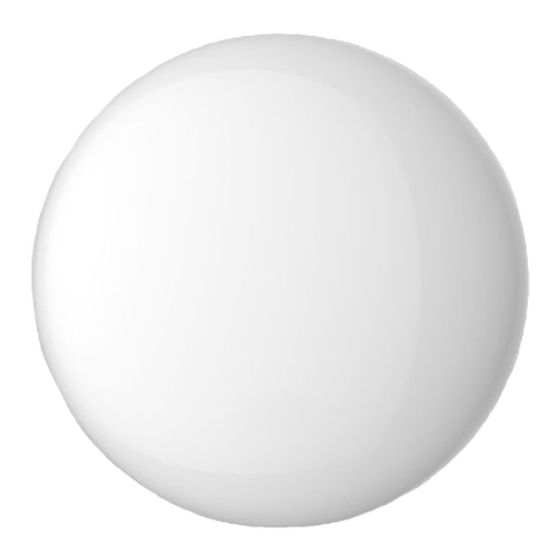
Inhaltszusammenfassung für Kaisai WF-60A1
- Seite 1 INSTRUKCJA INSTALACJI I OBSŁUGI MODUŁ SMART DO KLIMATYZATORA INSTALLATION & OWNER’ S MANUAL SMART PORT OF AIR CONDITIONER INSTALLATIONS-UND BEDIENUNGSANLEITUNG SPLIT-WANDKLIMAANLAGE...
-
Seite 3: Inhaltsverzeichnis
INSTRUKCJA INSTALACJI I OBSŁUGI MODUŁ SMART DO KLIMATYZATORA 04 PILOT ZDALNEGO STEROWANIA 23 ZESTAW SMART AC 38 INSTALLATION & OWNER’ S MANUAL SMART PORT OF AIR CONDITIONER 38 AIR CONDITIONER REMOTE CONTROLLER 68 SMART AC KIT 83 INSTALLATIONS-UND BEDIENUNGSANLEITUNG KLIMAANLAGEN-SMART MODUL 72 FERNBEDIENUNG 113 SMART AC 128... -
Seite 4: Instrukcja Instalacjii Obsługi
INSTRUKCJA INSTALACJI I OBSŁUGI MODUŁ SMART DO KLIMATYZATORA MODEL: WF-60A1 Dziękujemy za zakup naszego produktu. Przed użyciem urządzenia należy dokładnie przeczytać niniejszą instrukcję obsługi i zachować ją do wykorzystania w przyszłości. - Seite 5 ● Niniejsza instrukcja zawiera szczegółowy opis środków ostrożności, na które należy zwrócić uwagę podczas obsługi. ● W celu zapewnienia prawidłowej obsługi modułu SMART przed rozpoczęciem użytkowania urządzenia należy dokładnie przeczytać niniejszą instrukcję obsługi. ● Dla wygody przyszłych użytkowników proszę zachować niniejszą instrukcję obsługi po zapoznaniu się...
- Seite 6 SPIS TREŚCI 1. ŚRODKI OSTROŻNOŚCI ......7 2. POBIERANIE I INSTALOWANIE APLIKACJI..9 3.
-
Seite 7: Środki Ostrożności
1. ŚRODKI OSTROŻNOŚCI Przed zainstalowaniem urządzenia należy dokładnie zapoznać się ze środkami ostrożności. Poniżej przedstawiono ważne kwestie bezpieczeństwa, których należy przestrzegać. Obsługiwane systemy: IOS, Android. (zalecany: IOS 10.3, Android 6.0 Uwaga: Aplikacja nie obsługuje najnowszej wersji oprogramowania systemu Android i IOS. •... - Seite 8 UWAGA Więcej informacji dostępnych jest na internetowej stronie • serwisowej. Dla prawidłowego odczytu kodu QR wymagany jest smartfon z • kamerą o minimalnej rozdzielczości 5 milionów pikseli. Ze względu na zmienny stan sieci, mogą wystąpić dłuższe przerwy • w dostawie usługi, wymagające ponownej konfiguracji sieci. Ze względu na zmienny stan sieci, proces sterowania •...
-
Seite 9: Pobieranie I Instalowanie Aplikacji
2. POBIERANIE I INSTALOWANIE APLIKACJI Uwaga: Kod QR typu A i kod QR typu B służy wyłącznie do pobrania aplikacji. Kod QR typu A Kod QR typu B Użytkownicy telefonów z systemem Android: zeskanuj kod QR typu A lub przejdź do sklepu internetowego Google Play, wyszukaj aplikację „Nethome Plus”... -
Seite 10: Zestaw Smart Ac
3. AKCESORIA INSTALACYJNE Wybierz miejsce instalacji. Nie instaluj urządzenia w miejscu zanieczyszczonym olejem, oparami lub siarkowodorem, ponieważ produkt mógłby ulec deformacji, która doprowadziłaby do nieprawidłowego działania systemu. Czynności przygotowawcze przed instalacją 1. Upewnij się, że wszystkie wymienione poniżej części zostały dostarczone. Nazwa Ilość... -
Seite 11: Metoda Instalacji
4. METODA INSTALACJI 1. Rysunek wymiarowy sterownika Wi-Fi Rys. 4-1 2. Schemat okablowania: Wkładka płyty głównej CN40 Dotyczy tylko modelu WF-60A1 ----------------------------------- czerwony czerwony ----------------------------------- czarny czarny ----------------------------------- żółty żółty ----------------------------------- brązowy brązowy 4-żyłowy kabel ekranowany, długość Szafa sterownicza Rys. 4-2 Płyta główna jednostki wewnętrznej... - Seite 12 4. METODA INSTALACJI 3. Schemat okablowania Przedłużacz 4-żyłowy kabel Płyta główna (do kupienia oddzielnie) ekranowany CN40 Przewody połączeniowe, grupa 1 Rys. 4-3 • Podłącz złącze męskie przewodów połączeniowych grupy 1 do płyty głównej, następnie podłącz drugą stronę przewodów połączeniowych grupy 1 do 4-żyłowego kabla ekranowanego modułu SMART (patrz rys.4-3).
- Seite 13 4. METODA INSTALACJI 5. Zamocuj tylną płytę modułu SMART. • W przypadku montażu natynkowego przymocuj płytę tylną do ściany za pomocą 3 wkrętów (M4×20) i kołków rozporowych (rys. 4-5). Płyta tylna Wkręty (M4×20) Rys. 4-5 6. Włóż zestaw SMART, lekko dociskając go do płytki drukowanej modułu SMART (rys.
- Seite 14 4. METODA INSTALACJI 7. Okablowanie A. Do montażu natynkowego, dwie pozycje wylotu przewodu Strona górna wylot przewodu Strona dolna Rys. 4-7 wylot przewodu B. Przewody ekranowane Okablowanie poprowadzone przez ścianę Otwór na okablowanie i otwór w ścianie Rys. 4-8 Średnica otworu w ścianie: Φ20mm...
- Seite 15 4. METODA INSTALACJI Zaślepka Zaślepka Rys. 4-9 UWAGA Należy unikać przedostawania się wody do modułu SMART, użyj zaślepki i kitu do uszczelnienia złączy przewodów podczas instalacji okablowania (rys. 4-9). W czasie instalacji należy zarezerwować odpowiednią długość przewodu połączeniowego, aby móc wygodnie demontować moduł SMART podczas konserwacji.
- Seite 16 4. METODA INSTALACJI 9. Podłącz moduł SMART do sterownika przewodowego (w razie potrzeby) Zdemontuj górną pokrywę ze szczeliny znajdującej się pomiędzy górną pokrywą a dolną częścią za pomocą płaskiego śrubokręta. (Patrz rys.4-11) Użyj kabla połączeniowego, aby podłączyć sterownik przewodowy i CN3 modułu SMART (patrz rys.4-12). (Szczegółowe informacje znajdują...
-
Seite 17: Dane Techniczne
5. DANE TECHNICZNE Model WF-60A1 Norma IEEE802.11b/g/n Typ anteny Zewnętrzna antena dookólna Częstotliwość WIFI:2.4G Maksymalna przekazywana 15dBm Maks. Temperatura robocza C~45 C/32 F~113 Wilgotność robocza 10% ~ 85% Pobór mocy Prąd stały 5V/300mA... -
Seite 18: Rejestracja Użytkownika
6. REJESTRACJA UŻYTKOWNIKA • Upewnij się, że twoje urządzenie mobilne jest połączone z routerem Wi-Fi. Przed rejestracją użytkownika i konfiguracją sieci należy również upewnić się, że router nawiązał połączenie z siecią Internet. • W przypadku gdy zapomnisz hasła, najlepiej zalogować się do skrzynki pocztowej i aktywować... -
Seite 19: Konfiguracja Sieci
7. KONFIGURACJA SIECI UWAGA • Konieczne jest wyłączenie funkcji nawiązywania połączeń z innymi dostępnymi sieciami („zapomnij sieć”) i upewnienie się, że system Android lub IOS łączy się wyłącznie z siecią Wi-Fi, którą chcesz skonfigurować. Upewnij się, że funkcja Wi-Fi w urządzeniu z systemem Android •... - Seite 20 7. KONFIGURACJA SIECI Konfiguracja sieciowa z urządzeniem Android 1. Upewnij się, że twoje urządzenie mobilne nawiązało połączenie z siecią Wi-Fi, której chcesz używać. Ponadto należy „zapomnieć” pozostałe, nieużywane sieci Wi-Fi, ponieważ mogą zakłócić proces konfiguracji. 2. Odłącz zasilanie klimatyzatora. 3.
- Seite 21 7. KONFIGURACJA SIECI 6. Zeskanuj kod QR 5. Naciśnij „+Add Device” dołączony do zestawu SMART...
- Seite 22 7. KONFIGURACJA SIECI 7. Wybierz własną sieć 9. Jeżeli konfiguracja zakończy Wi-Fi, na przykład się powodzeniem, My Home (powyższy urządzenie będzie rysunek należy widoczne na liście. traktować wyłącznie jako odniesienie). 8. Wprowadź własne hasło do routera WiFi i kliknij OK;...
- Seite 23 7. KONFIGURACJA SIECI Konfiguracja sieciowa z urządzeniem IOS 1. Upewnij się, że twoje urządzenie mobilne nawiązało połączenie z siecią Wi-Fi, której chcesz używać. Ponadto należy „zapomnieć” pozostałe, nieużywane sieci Wi-Fi, ponieważ mogą zakłócić proces konfiguracji. 2. Odłącz zasilanie klimatyzatora (niektóre modele). 3.
- Seite 24 7. KONFIGURACJA SIECI 6. Zeskanuj kod QR 5. Naciśnij „+Add Device” dołączony do zestawu SMART...
- Seite 25 7. KONFIGURACJA SIECI 7. Przeczytaj wyświetlone 8. Naciśnij przycisk instrukcje i naciśnij „Settings”, aby przejść przycisk „Home”, do strony z ustawieniami, aby powrócić do interfejsu wybierz WLAN/WIFI. urządzenia.
- Seite 26 7. KONFIGURACJA SIECI 9. Wybierz net_ac_XXXX. 10. Wpisz domyślne hasło: 12345678 i naciśnij przycisk „Join".
- Seite 27 7. KONFIGURACJA SIECI 12. Wybierz własną sieć Wi-Fi, 11. Powróć do Aplikacji na przykład My Home i naciśnij przycisk (powyższy rysunek należy „Next” traktować wyłącznie jako odniesienie). 13. Wprowadź własne hasło do routera WiFi i kliknij OK;...
- Seite 28 7. KONFIGURACJA SIECI UWAGA: • Po ukończeniu konfiguracji sieciowej, aplikacja wyświetli komunikat potwierdzający powodzenie operacji. • Ze względu na różny stan sieci, wyświetlany status urządzenia może nadal wskazywać tryb „offline”. W takiej sytuacji należy odświeżyć listę urządzeń w aplikacji i upewnić się, że status urządzenia zmienił...
-
Seite 29: Obsługa Aplikacji
8. OBSŁUGA APLIKACJI Przed rozpoczęciem sterowania pracą klimatyzatora za pomocą aplikacji, upewnij się, że zarówno urządzenie mobilne jak i klimatyzator są podłączone do Internetu. Wykonaj następujące czynności: 1. Wpisz nazwę własnego 2. Wybierz docelowy konta i hasło, naciśnij klimatyzator, aby przycisk „Sign In”. - Seite 30 8. OBSŁUGA APLIKACJI 3. W interfejsie można sterować załączaniem/wyłączaniem klimatyzatora, trybem pracy, temperaturą, prędkością wentylatora itd. UWAGA: • Nie wszystkie funkcje dostępne w aplikacji są obsługiwane przez dany model klimatyzatora. Na przykład: ECO, Turbo, wachlowanie w prawo i w lewo, wachlowanie w górę i w dół. Sprawdź...
-
Seite 31: Funkcje Specjalne
9. FUNKCJE SPECJALNE Funkcje specjalne obejmują: programator czasu włączenia, programator czasu wyłączenia, funkcję 8°C HEAT, program nocny, tryb testowy. UWAGA: Jeżeli klimatyzator nie obsługuje którejś z wymienionych funkcji, funkcja ta będzie ukryta na liście dostępnych opcji. Programator czasu włączenia/wyłączenia Użytkownik może ustalić... - Seite 32 9. FUNKCJE SPECJALNE...
- Seite 33 9. FUNKCJE SPECJALNE 8°C Funkcja Heat Użytkownik może uruchomić klimatyzator w funkcji 8°C HEAT jednym kliknięciem. Podczas jego nieobecności funkcja zapobiegnie nadmiernemu schłodzeniu pomieszczenia.
- Seite 34 9. FUNKCJE SPECJALNE Program nocny (SLEEP) Użytkownik może ustawić własną, komfortową temperaturę, która będzie utrzymywana np. w nocy, podczas snu.
- Seite 35 9. FUNKCJE SPECJALNE Tryb testowy (CHECK) Za pomocą tej funkcji użytkownik może po prostu sprawdzić stan pracy sterownika klimatyzatora. Po zakończeniu tej procedury, wyświetlony zostanie status normalnej pracy, zestawienie nieprawidłowości wraz z podaniem szczegółowych informacji.
- Seite 36 9. FUNKCJE SPECJALNE...
- Seite 37 UWAGA • Urządzenie to spełnia wymagania punktu 15 przepisów FCC oraz wytycznych RSS 210 organizacji Industry & Science Canada. Jego funkcjonowanie uwzględnia dwa następujące warunki: (1) urządzenie nie może generować szkodliwych zakłóceń oraz (2) musi odbierać zakłócenia zewnętrzne, w tym zakłócenia mogące spowodować...
-
Seite 38: Installation & Owner' S Manual
INSTALLATION & OWNER’ S MANUAL SMART PORT OF AIR CONDITIONER MODEL: WF-60A1 Thank you very much for purchasing our product. Before using your unit, please read this manual carefully and keep it for future reference. - Seite 39 ● This manual gives detailed description of the precautions that should be brought to your attention during operation. ● In order to ensure correct service of the smart port, please read this manual carefully before using the unit. ● For convenience of future reference, keep this manual after reading it.
- Seite 40 CONTENTS 1. SAFETY PRECAUTION......41 2. DOWNLOAD AND INSTALL APP ....43 3.
-
Seite 41: Safety Precaution
1. SAFETY PRECAUTION Read the safety precautions carefully before installing the unit. Stated below are important safety issues that must be obeyed. Applicable system: IOS, Android. (Suggest:IOS 10.3, Android 6.0) Note: APP can not support the lastest software version of Android and IOS system. - Seite 42 CAUTION Please Check The Service Website For More Information. • Smart Phone camera needs to be 5 million pixels or above • to make sure scan QR code well. Due to di erent network situation, sometimes, request • time-out could happen, thus, it is necessary to do network con guration again.
-
Seite 43: Download And Install App
2. DOWNLOAD AND INSTALL APP Caution: QR Code A and QR Code B is only available for downloading APP. QR Code A QR Code B Android Phone users: scan QR Code A or go to google play, search 'Nethome Plus' app and download it. Iphone Users: scan QR Code B or go to App Store, search 'Nethome Plus' app and download it. -
Seite 44: Installation Accessory
3. INSTALLATION ACCESSORY Select the installation location Don‘t install at the place which is covered with heavy oil, vapor or sulfureted gas, otherwise, this product would be deformed that would lead to system malfunction. Preparation before installation 1.Please con rm that all the following parts have been supplied. Name Qty. -
Seite 45: Installation Method
4. INSTALLATION METHOD 1.Wi controller structure size gure Fig 4-1 2.Wiring Principle Sketch: Insert of the mainboard CN40 Applicable to WF-60A1 only ----------------------------------- black ----------------------------------- black yellow yellow ----------------------------------- brown brown ----------------------------------- 4-Core Shield Cable, the length Indoor unit mainboard... - Seite 46 4. INSTALLATION METHOD 3.Wiring gure Extension cord (purchased separately) Mainboard 4-core shielding wire CN40 The connective wires group-1 Fig 4-3 Connect the male joint of the connective wires group-1 to the mainboard,then connect the other side of the connective wires group-1 to the 4-core shielding wire of the smart port.(See Fig.4-3) If want to extent the wire ,please use extension cord (purchased separately) .
- Seite 47 4. INSTALLATION METHOD 5. Fasten the back plate of the smart port For exposed mounting, fasten the back plate on the wall with the 3 screws (M4×20) and plugs. (Fig.4-5) Back plate Screws (M4×20) Fig 4-5 6. Insert the smart kit with slightly strength into the main PCB of the smart port .(Fig.4-6) Fig 4-6...
- Seite 48 4. INSTALLATION METHOD 7. Wiring A. For exposed mounting, two outletting positions. Top side wire outlet Bottom side Fig 4-7 wire outlet B. Shielded wiring Wiring through the wall Wiring hole and wall hole Fig 4-8 Diameter of wall hole:Φ20mm...
- Seite 49 4. INSTALLATION METHOD Putty Putty Trap Trap Fig 4-9 CAUTION Avoid the water enter into the smart port, use trap and putty to seal the connectors of wires during wiring installation. (Fig. 4-9) When under installation, reserve certain length of the connecting wire for convenient to take down the smart port while during maintenance.
- Seite 50 4. INSTALLATION METHOD 9. Connect the smart port to the wire controller (if needed) 1. Remove the top cover from the gap between the top cover and bottom by a tool with flat head. (See Fig.4-11) 2. Use the connective cable to connect the wire controller and CN3 of the smart port.
-
Seite 51: Specification
5. SPECIFICATION Model WF-60A1 Standard IEEE802.11b/g/n Antenna Type Wxternal omnidirectional Antenna Frequency WIFI:2.4G Maximum Transmitted Power 15dBm Max Operation Temperature 0OC~45OC/32OF~113OF. Operation Humidity 10%~85% Power Input DC 5V/300mA... -
Seite 52: User Registration
6. USER REGISTRATION Please ensure your mobile device is connected to Wi router. Also, the Wi router has already connected to Internet before doing user registration and network con guration. It is better to log in your email box and active your registration account by clicking link in case you forget the password. -
Seite 53: Network Configuration
7. NETWORK CONFIGURATION CAUTION It is necessary to forget any other around network and • make sure the Android or IOS device just connect to the WIFI network you want to con gure. Make sure the Android or IOS device WIFI function works •... - Seite 54 7. NETWORK CONFIGURATION Using Android device to do network con guration. 1. Make sure your mobile device has already been connected to the wifi network which you want to use. Also, you need to forget other irrelative wifi network in case it influences your cofiguration process.
- Seite 55 7. NETWORK CONFIGURATION 5. Press ‘+ Add Device’ 6. Scan QR Code which is packed with smart kit...
- Seite 56 7. NETWORK CONFIGURATION 9. Configuration Success, Select your own WiFi network, for example My you can see the device Home (the picture is on the list. only for reference) Enter your own WiFi router password and click OK;...
- Seite 57 7. NETWORK CONFIGURATION Using IOS device to do network con guration 1. Make sure your mobile device has already been connected to the wifi network which you want to use. Also, you need to forget other irrelative wifi network in case it influences your cofiguration process.
- Seite 58 7. NETWORK CONFIGURATION 5. Press ‘+ Add Device’ 6. Scan QR Code which is packed with smart kit...
- Seite 59 7. NETWORK CONFIGURATION 9. Read the instruction 10. Click settings to enter above and press the the setting page,select ‘Home ’ button to return WLAN/WIFI. to the device interface.
- Seite 60 7. NETWORK CONFIGURATION 9. Choose net_ac_XXXX. 10. Type defult password: 12345678 and click "Join " .
- Seite 61 7. NETWORK CONFIGURATION 11. Return to APP and Select your own WiFi click Next network, for example My Home (the picture is only for reference) Enter your own WiFi router password and click OK;...
- Seite 62 7. NETWORK CONFIGURATION NOTE: When nishing network con- guration, APP will display success cue words on the screen. Due to di erent internet en- vironment, it is possible that the device status still display ”o ine“. If this situation occurs, it is necessary to pull and re- fresh the device list on the APP and make sure the device status...
-
Seite 63: How To Use App
8. HOW TO USE APP Please ensure both your mobile device and air conditioner are connected to the Internet before using app to control the air conditioner via internet, please follow the next steps: 1. Type your own account 2. Select the target air and password, Click conditioner to enter "Sign in ". - Seite 64 8. HOW TO USE APP 3. Thus, user can control air conditioners on/o status, operation mode, temperature, fan speed and so on. NOTE: Not all the functions of the APP are available on air con- ditioner. For example: ECO, Turbo, Left and Right Swing, Up and Down swing function, please check the user manual to nd more information.
-
Seite 65: Special Functions
9. SPECIAL FUNCTIONS Including: Timer on, Timer o , 8OC Heat, Sleep, Check. NOTE: If the air conditioner do not support the above functions, the functions will be hided from the function list. Timer on/ Timer o Weekly, user can make an appointment to turn on or o AC on speci c time. - Seite 66 9. SPECIAL FUNCTIONS...
- Seite 67 9. SPECIAL FUNCTIONS 8°C Heat User can let the AC run under Heat by one-click. 8°C When people go outisde, this function can protect your furniture from frost damage.
- Seite 68 9. SPECIAL FUNCTIONS Sleep User can customize their own comfortable sleep by setting target temperature.
- Seite 69 9. SPECIAL FUNCTIONS Check User can simply check the AC running status with this function. When nishing this procedure, it can display the normal items, abnormal items, and detail information.
- Seite 70 9. SPECIAL FUNCTIONS...
- Seite 71 CAUTION This device complies with Part 15 of the FCC Rules and RSS 210 of Industry & Science Canada. Operation is subject to the following two conditions: (1) this device may not cause harmful interference, and (2) this device must accept any interference received, including interference that may cause undesired operation.
-
Seite 72: Installations-Und Bedienungsanleitung
INSTALLATIONS- UND BEDIENUNGSANLEITUNG KLIMAANLAGEN-SMART MODUL MODELL: WF-60A1 Vielen Dank, dass Sie sich für unser Produkt entschieden haben. Bevor Sie das Gerät in Betrieb nehmen, lesen Sie bitte diese Anleitung sorgfältig durch und bewahren Sie sie zum späteren Gebrauch auf. - Seite 73 ● Dieses Handbuch enthält eine detaillierte Beschreibung der Vorsichtsmaßnahmen, die während des Betriebs zu beachten sind. ● Um einen korrekten Betriebs des SMART-Moduls sicherzustellen, sollten Sie die gesamte Bedienungsanleitung sorgfältig durchlesen, bevor Sie das Gerät in Betrieb nehmen. ● Bewahren Sie dieses Handbuch nach Kenntnisnahme des Inhalts aus Gründen der allgemeinen Benutzerfreundlichkeit auf.
- Seite 74 INHALTSVERZEICHNIS 1. VORSICHTSMASSNAHMEN......75 2. HERUNTERLADEN UND INSTALLIEREN VONAPPLIKATIONEN . .77 3. INSTALLATIONS-ZUBEHÖR ......78 4.
-
Seite 75: Vorsichtsmassnahmen
1. VORSICHTSMASSNAHMEN Lesen Sie die Sicherheitshinweise sorgfältig durch, bevor Sie das Gerät installieren. Nachfolgend sind wichtige Sicherheitshinweise aufgeführt, die beachtet werden müssen. Unterstützte Systeme: IOS, Android. (empfohlen IOS 10.3, Android 6.0) Achtung: • Die Anwendung unterstützt die neueste Version der Android- und IOS- Systeme nicht. - Seite 76 ACHTUNG Weitere Informationen finden Sie auf der Webseite. • Um den QR-Code korrekt lesen zu können, ist ein Smartphone mit einer • Kamera mit einer Mindestauflösung von 5 Millionen Pixeln erforderlich. Aufgrund sich ändernder Netzwerkbedingungen können längere • Betriebsunterbrechungen auftreten, die eine Neukonfiguration des Netzwerks erfordern.
- Seite 77 2. HERUNTERLADEN UND INSTALLIEREN DER ANWENDUNG (APP) Achtung: Der QR-Code vom Typ A und der QR-Code vom Typ B dienen nur zum Herunterladen der Anwendung. Code QR Typ A Code QR Typ B Android-Smartphone-Nutzer: Scannen Sie den QR-Code Typ A oder gehen Sie zum Google Play Store, suchen Sie nach der App „Nethome Plus”...
-
Seite 78: Installations-Zubehör
3. INSTALLATIONS-ZUBEHÖR Wählen Sie den Installationsort aus. Installieren Sie das Gerät nicht an einem mit Öl, Dämpfen oder Schwefelwasserstoff verunreinigten Ort, da das Produkt verformt werden kann, um eine Fehlfunktion des Systems zu verursachen. Vorbereitung der Installation 1. Stellen Sie sicher, dass alle unten aufgeführten Teile geliefert werden. Lfd. -
Seite 79: Installationsmethode
4. INSTALLATIONSMETHODE 1. Maßzeichnung des WLAN-Controllers Abb. 4-1 2. Schaltplan: Mainboard- Einsatz CN40 Nur gültig für das modell WF-60A1 ----------------------------------- ----------------------------------- schwarz schwarz ----------------------------------- gelb gelb ----------------------------------- braun braun 4-adriges geschirmtes Kabel, Länge an WLAN-Modul- Hauptplatine des Innengerätes Abb. 4-2... - Seite 80 4. INSTALLATIONSMETHODE 3. Schaltplan Verlängerungskabel 4-adriges geschirmtes (separat erhältlich) Hauptplatine Kabel CN40 Anschlusskabel, Gruppe 1 Abb. 4-3 • Verbinden Sie den „männlichen“ Stecker der Anschlusskabel der Gruppe 1 mit der Hauptplatine und verbinden Sie dann die andere Seite der Anschlusskabel der Gruppe 1 mit dem 4-adrigen geschirmten Kabel des SMART-Moduls (siehe Abb.
- Seite 81 4. INSTALLATIONSMETHODE 5. Befestigen Sie die hintere Platte des SMART-Moduls. Bei Aufputzmontage die Endplatte mit 3 Schrauben (M4×20) und Dübeln (Abb. 4-5) an der Wand befestigen. Hintere Platte Schrauben (M4×20) Abb. 4-5 6. Setzen Sie das SMART-Kit ein, indem Sie es vorsichtig gegen die SMART-Druckplatte drücken (Abb.
-
Seite 82: Abgeschirmte Kabel
4. INSTALLATIONSMETHODE 7. Verkabelung A. Für Aufputzmontage, zwei Kabelabgangspositionen Obere Seite Kabelausgang Unterseite Abb. 4-7 Kabelausgang B. Abgeschirmte Kabel Verkabelung durch die Wand Verkabelungs- und Wandöffnung Abb. 4-8 Durchmesser der Wandöffnung: Φ 20 mm... - Seite 83 4. INSTALLATIONSMETHODE Kitt Kitt Blindplatte Blindplatte Abb. 4-9 ACHTUNG Vermeiden Sie das Eindringen von Wasser in das SMART-Modul, verwenden Sie eine Kappe und Kitt (Spachtelmasse), um die Kabelverbindungen während der Installation der Verkabelung abzudichten (Abb. 4-9). Bei der Installation muss eine ausreichende Länge des Anschlusskabels für eine einfache Demontage des SMART-Moduls während der Wartung bestimmt werden.
- Seite 84 4. INSTALLATIONSMETHODE 9. Schließen Sie das SMART-Modul an die fest verdrahtete Steuerung an (falls erforderlich) Entfernen Sie die obere Abdeckung aus dem Schlitz zwischen der oberen Abdeckung und dem Unterteil mit einem Flachkopfschraubendreher. (Siehe Abb.4-11) Verbinden Sie die kabelgebundene Steuerung und den CN3 des SMART-Moduls mit dem Verbindungskabel (wie in Abbildung 4-12 dargestellt).
-
Seite 85: Technische Daten
5. TECHNISCHE DATEN Modell WF-60A1 Norm IEEE 802.11 b/g/n Antennentyp Externe Rundstrahlantenne Frequenz WLAN: 2.4 G Maximale Sendeleistung 15 dBm Max. Betriebstemperatur C~45 C/32 F~113 Betriebsfeuchtigkeit 10 %~ 85 % Leistungsaufnahme: Gleichstrom 5 V/300 mA... -
Seite 86: Benutzerregistrierung
6. BENUTZERREGISTRIERUNG Stellen Sie sicher, dass Ihr mobiles Gerät mit einem WLAN-Router verbunden ist. Bevor Sie einen Benutzer registrieren und das Netzwerk konfigurieren, sollten Sie sich ebenfalls vergewissern, dass der Router eine Verbindung zum Internet hergestellt hat. Wenn Sie Ihr Passwort vergessen haben, melden Sie sich am besten über Ihr E-Mail-Postfach an und aktivieren Sie Ihr registriertes Konto, indem Sie auf den Link klicken. -
Seite 87: Netzwerkkonfiguration
7. NETZWERKKONFIGURATION ACHTUNG • Sie müssen die Funktion „Netzwerk vergessen” deaktivieren, um eine Verbindung zu anderen verfügbaren Netzwerken herzustellen und sicherstellen, dass Android oder iOS nur mit dem WLAN-Netzwerk verbunden ist, das Sie einrichten möchten. Stellen Sie sicher, dass die WLAN-Funktion Ihres Android- oder •... - Seite 88 7. NETZWERKKONFIGURATION Netzwerkkonfiguration mit einem Android-Gerät 1. Stellen Sie sicher, dass Ihr mobiles Gerät mit dem WLAN- Netzwerk verbunden ist, das Sie verwenden möchten. „Vergessen“ Sie außerdem alle anderen ungenutzten WLAN- Netzwerke, da sie den Einrichtungsprozess stören können. 2. Schalten Sie die Stromversorgung der Klimaanlage aus. 3.
- Seite 89 7. NETZWERKKONFIGURATION 6. Scannen des QR-Codes 5. Drücken Sie „+Add Device” im Lieferumfang des SMART-Kits enthalten...
- Seite 90 7. NETZWERKKONFIGURATION 7. Wählen Sie Ihr eigenes 9. Wenn die Konfiguration WLAN-Netzwerk, z. B. erfolgreich war, wird das My Home (die obige Gerät Liste Abbildung sollte nur als angezeigt. Referenz dienen). 8. Geben Sie Ihr eigenes Passwort für Ihren WLAN-Router ein und klicken Sie auf OK;...
- Seite 91 7. NETZWERKKONFIGURATION Netzwerkkonfiguration mit einem iOS-Gerät 1. Stellen Sie sicher, dass Ihr mobiles Gerät mit dem WLAN- Netzwerk verbunden ist, das Sie verwenden möchten. „Vergessen“ Sie außerdem alle anderen ungenutzten WLAN- Netzwerke, da sie den Einrichtungsprozess stören können. 2. Schalten Sie die Klimaanlage aus (einige Modelle). 3.
- Seite 92 7. NETZWERKKONFIGURATION 5. Drücken Sie „+Add Device” 6. Scannen des QR-Codes im Lieferumfang des SMART-Kits enthalten...
- Seite 93 7. NETZWERKKONFIGURATION 7. Lesen Sie die angezeigten 8. Drücken Sie die Taste Anweisungen und drücken „Settings”, um auf die Sie die Taste „Home”, um Seite mit Einstellungen zur Bedienoberfläche des zuzugreifen, wählen Geräts zurückzukehren. Sie WLAN/WIFI.
- Seite 94 7. NETZWERKKONFIGURATION 10. Geben Sie das 9. Wählen Sie net_ac_XXXX. Standardpasswort ein: 12345678 und drücken Sie die Taste „Join".
- Seite 95 7. NETZWERKKONFIGURATION 12. Wählen eigenes 11. Kehren Sie zur WLAN-Netzwerk, z. B. My Anwendung zurück Home (die obige Abbildung und drücken Sie die sollte Referenz Schaltfläche„Join". dienen). 13. Geben Sie Ihr eigenes Passwort für Ihren WLAN- Router ein und klicken Sie auf OK;...
- Seite 96 7. NETZWERKKONFIGURATION ACHTUNG: • Nach Abschluss der Netzwerkkonfiguration zeigt die Anwendung eine Meldung an, die den Erfolg des Vorgangs bestätigt. • Aufgrund des unterschiedlichen Netzwerkstatus kann es vorkommen, dass der angezeigte Status des Geräts immer noch den „Offline-Modus“ anzeigt. In diesem Fall sollten Sie die Liste der Geräte in der Anwendung aktualisieren und sicherstellen, dass sich der Gerätestatus...
-
Seite 97: Anwendungsunterstützung
8. ANWENDUNGSUNTERSTÜTZUNG Bevor Sie mit der Steuerung der Klimaanlage über die Anwendung beginnen, stellen Sie sicher, dass sowohl das mobile Gerät als auch die Klimaanlage mit dem Internet verbunden sind. Führen Sie die folgenden Schritte aus: 2. Wählen Sie die 1. - Seite 98 8. ANWENDUNGSUNTERSTÜTZUNG 3. Sie können die Klimaanlage ein- und ausschalten, als auch die Betriebsart, die Temperatur, die Lüfterdrehzahl usw. in der Bedienoberfläche steuern. ACHTUNG: • Nicht alle in der Anwendung verfügbaren Funktionen werden vom Klimaanlagenmodell unterstützt. Zum Beispiel: ECO, Turbo, Lüfter rechts und links, Lüfter auf und ab.
-
Seite 99: Spezielle Funktionen
9. SONDERFUNKTIONEN Zu den Sonderfunktionen gehören: Einschaltzeitprogrammierer, Ausschaltzeitprogrammierer, Funktion 8°C HEAT, Nachtprogramm, Testmodus. ACHTUNG: • Wenn die Klimaanlage keine dieser Funktionen unterstützt, wird diese Funktion in der Liste der verfügbaren Optionen ausgeblendet. Ein-/Ausschalttimer Der Benutzer kann bestimmte Zeiten für das Ein- und Ausschalten der Klimaanlage während der Woche einstellen. - Seite 100 9. SONDERFUNKTIONEN...
- Seite 101 9. SONDERFUNKTIONEN Funktion 8°C Heat Der Benutzer kann die Klimaanlage bei der Funktion 8°C HEAT mit einem einzigen Klick starten. Bei seiner Abwesenheit verhindert die Funktion eine übermäßige Kühlung des Raumes.
- Seite 102 9. SONDERFUNKTIONEN Nachtprogramm (SLEEP) Sie können Ihre eigene angenehme Temperatur einstellen, die Sie z. B. nachts, während Sie schlafen, beibehalten können.
- Seite 103 9. SONDERFUNKTIONEN Testmodus (CHECK) Mit dieser Funktion kann der Benutzer einfach den Betriebszustand der Klimaanlagensteuerung überprüfen. Wenn dieser Vorgang abgeschlossen ist, werden der normale Betriebsstatus, eine Liste mit Unregelmäßigkeiten und detaillierte diesbezügliche Informationen angezeigt.
- Seite 104 9. SONDERFUNKTIONEN...
- Seite 105 ACHTUNG • Dieses Gerät entspricht Punkt 15 der FCC-Vorschriften und den Richtlinien RSS 210 der Organisation Industry & Science Canada. Das Funktionieren des Geräts hängt von den folgenden beiden Bedingungen ab: (1) dieses Gerät darf keine schädlichen Störungen verursachen und (2) muss alle empfangenen Störungen akzeptieren, einschließlich Störungen, die einen unerwünschten Betrieb verursachen können.
- Seite 108 kaisai.com...















