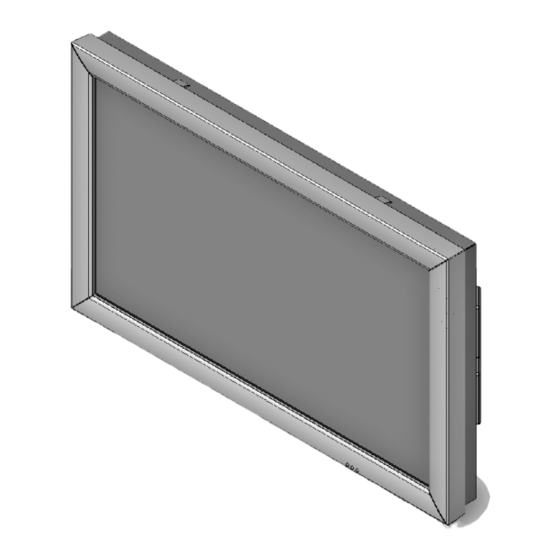
Kapitel
Inhaltsverzeichnis
Fehlerbehebung

Inhaltszusammenfassung für JVC CO-46LCD-BD
- Seite 1 OPERATING MANUAL BEDIENHANDBUCH MANUAL D’UTILISATION MANUAL DE USARIO MANUAL DI INSTRUZIONI ИНСТРУКЦИЯ ПО ЗКСПЛУАТАЦИИ LCD / TFT Display CO-46LCD-BD Downloaded from www.Manualslib.com manuals search engine...
- Seite 2 ENGLISH This symbol refers to a hazard or unsafe practice, which can result in severe personal injury or death. DEUTSCH Dieses Symbol bedeutet eine mögliche Gefahr für Ihr Leben und Ihre Gesundheit, wenn bestimmten Handlungsaufforderungen nicht nachgekommen wird, bzw. wenn entsprechende Vorsichtsmaßnahmen nicht getroffen werden. FRANÇAIS Ce pictogramme annonce un risque éventuel mettant votre vie et votre santé...
-
Seite 3: Inhaltsverzeichnis
Table of contents Important information ......Editing the channel overview ....OSD settings . -
Seite 4: Important Information
Important information have to be taken into account for handling and disposal purposes. The backlight of the LCD/TFT display contains mercury. In this section you will find safety directions that you must The safety regulations that apply to fluorescent tubes follow when handling your LCD/TFT display. -
Seite 5: Disposal And Recycling
Disposal and recycling D 2002/96/EC (of 27. January 2003 directive of the european parliament and of the council on waste electrical and electronic equipment (WEEE)) This unit has been produced largely from materials that can be disposed of in an environmentally friendly manner and that Conformity with the requirements is certified by the designa- can be properly recycled. -
Seite 6: Overview
Overview The LCD/TFT display offers a broad range of connection facilities for a personal computer, DVD player, video recorder, video camera etc. No matter whether they are television, video or PC images, all are displayed with a sharp outline and distortion-free on the absolutely flat display surface. -
Seite 7: Connection Sockets
Connection sockets LINE OUT SUB HDMI 2 (High Definition Multimedia Interface) Connection for an active sub-woofer Connection for devices with a HDMI output e.g. DVD player, PC, Settop box LINE OUT L/R (Audio otput) HDMI 1 (High Definition Multimedia Interface) E.g. -
Seite 8: Remote Control
Remote control To be able to control the device with the remote control, the 0 - 9 Numeric buttons mains plug must be plugged in and the mains switch must be TV mode: channel selection switched on. Teletext mode: selection of a teletext page. The infrared remote control functions only if there are no obstructions between the control and the infrared sensor on Displays the information for the current source. -
Seite 9: Locks Of The Remote Control
Locks of the remote control All monitors can be closed against the unintentional operation / adjustment over the remote control. The use of the function can be recommended particularly at several monitors which are installed spatially near to each other. A four-digit ID can be assigned to every monitor. -
Seite 10: Preparations
Preparations Wall mounting Viewing direction D You need for the wall mounting a VESA wall mounting D Despite the large viewing angle the LCD/TFT dsiplay system (contained not in the scope of supply). performs best when viewed from a vertical direction. Align the LCD/TFT display with the most frequently used viewing D The LCD/TFT display must be mounted on vertical walls direction. -
Seite 11: Dimensional Drawings Of The Vesa Mounting Points
Dimensional drawings of the VESA mounting points 6326 BD / 6332 BD 4x M8 max. depth of immersion 70 mm. 6340 BD / 6346 BD / 6357 BD 4x M8 max. depth of immersion 70 mm. ENGLISH Downloaded from www.Manualslib.com manuals search engine... -
Seite 12: Connection Of An Aerial (Optional)
Connection of an aerial (optional) If you would like to connect cable or a terrestrial aerial, use the ”ANTENNA” socket provided for this purpose. Insertion of the batteries into the remote control Open the cover of the battery component. Insert the two batteries (AAA) supplied into the battery compartment. -
Seite 13: Initial Installation With Tuner
Initial installation with Tuner After switching on the device the first time you must successively set the language and the country. After that the automatic station search starts. Setting the language With the button [ ] or [ ] select your national language. -
Seite 14: Operator Control
Operator control Switching on / off The device is switched on. Please note the mains switch must be in position “I” (see page 10 below). The indicator Power On lights up blue on the device. If a signal is pending at any input, the device is switched automatically to standby mode after a waiting period. -
Seite 15: Use Of The Picture-In-Picture Function
With the button on the remote control switch the sound to mute. Press the button , the sound is now mute. Press the button again to cancel out mute again. You can also use the button [VOL ] to do this. "... -
Seite 16: Possibilities Of Combining The Source With A Secondary Input
Possibilities of combining the source with a Secondary input = source combinable with Secondary input - = source not combinable with Secondary input PIP Quelle Quelle SCART SCART Tuner * CVBS S-Video HDMI1 HDMI2 (RGB) Tuner * SCART1 SCART2 CVBS S-Video PC (RGB) HDMI1... -
Seite 17: Osd Menu Control
OSD menu control The performance of settings in the OSD menu is described in detail below. Press [MENU] to display the main menu on screen. With the button [ ] or [ ] select a menu. " Select a menu option with button [ ] or [ Repeat this procedure until the desired menu option is reached. -
Seite 18: Manual Station Search
Manual station search Press the [MENU] button to open the main menu. With the button [ ] or [ ] select the <Setup> menu. " Select <Tuner> with the button [ ] or [ ] and press the button [ "... -
Seite 19: Setting The Decoder
Setting the decoder You can use the SCART1 or SCART2 input to connect a decoder for coded TV channels (pay TV). Select <Decoder> [ ] / [ You have the following selection options: TV channel Decoder Decoder Sound Picture Uncoded Uncoded Decoder A SCART1 Uncoded... -
Seite 20: Osd Settings
OSD settings Press the [MENU] button to open the main menu. With the button [ ] or [ ] select the <Setup> menu. " Select <OSD> with the button [ ] or [ ] and press the button [ " Time Out Under the menu option <Time Out>... - Seite 21 Child Lock Select <Child lock> [ ] / [ Off - the child lock is deactivated for all protected pro- grammes. If the child lock was before activated, you must enter the code before deactivating. On - the child lock is activated for all protected pro- grammes (see Manual station search - Child lock).
-
Seite 22: Picture Settings
Picture settings After first installation or after resetting to the ex-factory settings the values in the menu <Picture> are set to the defaults. You can individually change these values as described below, depending on your personal preference, the location of the device and the light incidence associated with the location. -
Seite 23: For Pc Sources (Rgb)
Choose with the buttons [ ] / [ ] the menu item <Backlight value>. You can choose with the buttons [ ] / [ ] one of the " following values 25%, 50%, 75 % or 100 %. To close the menu, press the red button. For PC sources (RGB) Press the [MENU] button to open the main menu. -
Seite 24: Picture Formats For Scart1 And Scart2
Picture formats for SCART1 and SCART2 Press the [MENU] button to open the main menu. With the button [ ] or [ ] select the <Display> " menu. Choose the menu option <Zoom> [ ] / [ Select the desired picture format [ ] / [ "... -
Seite 25: Picture Formats For Pc Sources
Picture formats for PC sources Press the [MENU] button to open the main menu. With the button [ ] or [ ] select the <Display> " menu. Choose the menu option <Zoom> [ ] / [ Select the desired picture format [ ] / [ "... -
Seite 26: User Equalizer Setting
Volume HP/Line Out Since the output Line Out is connected in parallel with the headphone, the volume is changed for the analo Subwoofer volume If you connect an active subwoofer without volume control, you can regulate the volume for the Subwoofer here. -
Seite 27: Video Text (Optional With Tuner)
Video text (optional with tuner) The device can receive and display TOP/FLOF teletext information. D Select a TV channel with teletext. Press the button [TEXT] on the remote control to display the teletext. By pressing the [TEXT] but- ton several times you can display the teletext and TV picture the current television channel at the same tine next to each other (split screen) or quit teletext mode... -
Seite 28: Connection Of External Devices
Connection of external devices Connection to SCART1 / SCART2 External devices such as the following can be connec- ted to SCART1 and SCART2: DVD player, DVD recor- der, video recorder, set top boxes and camcorders. In addition SCART1 has the facility to connect RGB sources. -
Seite 29: Connection To The Component Inputs Yuv
Connection to the component inputs YUV You can connect external devices, such as a DVD player or DVD recorder with a YUV output, to YUV. For the audio signal use the inputs LINE IN YUV (L/R). Connection to the S-video input You can connect external devices, such as a DVD player, video recorder and camcorder with an S-video output, to S-VIDEO. -
Seite 30: Connecting To The Vga Input
Connecting to the VGA input Use the VGA input to connect a device with a VGA port. Press the [SOURCE] button or [F4] to open the <Inputs> selection menu. With the [ ] or [ ] button choose the input and press the [MENU] button. -
Seite 31: Matrix Mode - For The Configuration Of Video Walls
Matrix Mode - for the Configuration of Video Walls Matrix mode can be used without limitation with progressive signals. In the case of interlaced signals the matrix size is limited to a maximum of 3x3 and a fixed overscan setting of 5 %. This function is not usable with HDMI interlaced signals. Press the button [MENU] to display the main menu on screen. -
Seite 32: Necessary Steps To Avoidance Of An Early Damage Of The Tft Panel
Necessary steps to avoidance of an early damage of the TFT panel All TFT panels depend on general different aging processes. To exclude early effects (”uneven picture”, ”image sticking”, ”boundary line”) impairing the qualitative picture representation, special countermeasures are required. In addition to the special functions (see below) are simple application notes concerning on-time and adjustments. -
Seite 33: Ambient Light Control (Optional)
2 - middle intensity 3 - high-level intensity The“Dynamic pixel refreshing” is switched off. Soft picture mode The function draws the picture artificially unsharp through which the edges are less sharp. Choose one of the following options with the button ] / [ "... -
Seite 34: Troubleshooting
Troubleshooting The following table shows conventional problems and the corresponding solutions. Inform yourself first of all using this table before you contact our hotline or service department. If the information provided for troubleshooting does not bring about success, switch OFF the unit via the mains switch and pull the mains plug out of the plug outlet. -
Seite 35: Technical Specifications - 6326 Bd
Technical specifications - 6326 BD DISPLAY Size / diagonal: 66 cm (26”), 16:9 format Displayable picture size: 575 mm (horizontal) x 332 mm (vertical) Resolution: 1366 x 768 pixels Colour display: 16.7 million colours (8 bit) Viewing angle: 178° typical Contrast ratio: 1000 : 1 Brightness max.:... -
Seite 36: Technical Specifications - 6332 Bd
Technical specifications - 6332 BD DISPLAY Size / diagonal: 81 cm (32”), 16:9 format Displayable picture size: 697 mm (horizontal) x 392 mm (vertical) Resolution: 1366 x 768 pixels Colour display: 16.7 million colours (8 bit) Viewing angle: 178° typical Contrast ratio: 1200 : 1 typical Brightness max.:... -
Seite 37: Technical Specifications - 6340 Bd
Technical specifications - 6340 BD DISPLAY Size / diagonal: 101 cm (40”), 16:9 format Displayable picture size: 885 mm (horizontal) x 497 mm (vertical) Resolution: 1366 x 768 pixels Colour display: 16.7 million colours (8 bit) Viewing angle: 178° typical Contrast ratio: 1200 : 1 typical Brightness max.:... -
Seite 38: Technical Specifications - 6346 Bd
Technical specifications - 6346 BD DISPLAY Size / diagonal: 116 cm (46”), 16:9 format Displayable picture size: 1018 mm (horizontal) x 572 mm (vertical) Resolution: 1366 x 768 pixels Colour display: 16.7 million colours (8 bit) Viewing angle: 178° typical Contrast ratio: 1200 : 1 typical Brightness max.:... -
Seite 39: Technical Specifications - 6357 Bd
Technical specifications - 6357 BD DISPLAY Size / diagonal: 144 cm (57”), 16:9 format Displayable picture size: 1251 mm (horizontal) x 764 mm (vertical) Resolution: 1920 x 1080 pixels Colour display: 16.7 million colours (8 bit) Viewing angle: 178° typical Contrast ratio: 1200 typical Brightness max.:... - Seite 40 Downloaded from www.Manualslib.com manuals search engine...
- Seite 41 Inhaltsverzeichnis Wichtige Hinweise ......Programmübersicht bearbeiten ....Sicherheitshinweise .
-
Seite 42: Wichtige Hinweise
Wichtige Hinweise D Das Gerät muss nach den örtlichen Vorschriften über Beseitigung von Sondermüll entsorgt werden. Bei Hand- habung und Entsorgung sind die für Leuchtstoffmaterial In diesem Kapitel finden Sie Sicherheitshinweise, die Sie beim geltenden Sicherheitsbestimmungen zu beachten. Umgang mit Ihrem LCD/TFT-Bildschirm unbedingt beachten Die Hintergrundbeleuchtung des LCD/TFT-Bildschirms müssen. -
Seite 43: Entsorgung Und Recycling
Bei der Nutzung als PC-Bildschirm empfehlen wir aus ergono- Konformität mischen Gründen, die Verwendung von roten und blauen Schriften oder Symbolen auf dunklen Hintergründen zu ver- Der vorliegende Bildschirm ist ein LCD/TFT-Bildschirm und meiden. Eine derartige Darstellung verursacht wegen des ge- entspricht den folgenden Richtlinien und Normen der ringen Kontrastes eine schlechte Lesbarkeit und ermüdet Europäischen Union:... -
Seite 44: Übersicht
Übersicht Der LCD/TFT-Bildschirm bietet vielfältige Anschlussmöglichkeiten für Personal Computer, DVD-Player, Videorecorder, Video- kamera, etc. Egal ob Fernseh-, Video- oder PC-Bilder, alle werden gestochen scharf und verzerrungsfrei auf der völlig planen Bildschirmoberfläche dargestellt. Dabei zeichnen sich die Bilder durch eine hervorragende Helligkeit und außergewöhnliche Brillanz aus. -
Seite 45: Anschlüsse
Anschlüsse HDMI 2 (High Definition Multimedia Interface) LINE OUT SUB Anschluss für Geräte mit HDMI-Ausgang Anschluss für aktiven Subwoofer z.B. DVD-Player, PC, Settop-Box LINE OUT L/R (Audioausgang) HDMI 1 (High Definition Multimedia Interface) z.B. Anschluss für Audioverstärker oder Heimkino Anlage Anschluss für Geräte mit HDMI-Ausgang z.B. -
Seite 46: Fernbedienung
Fernbedienung Um das Gerät mit der Fernbedienung steuern zu können, 0 - 9 Zifferntasten muss der Netzstecker eingesteckt und der Netzschalter ein- TV-Modus: Kanalauswahl geschaltet sein. Videotext-Modus: Anwahl einer Videotextseite. Die Infrarot-Fernbedienung funktioniert nur, wenn sich kein Hindernis zwischen der Bedienung und dem Infrarot-Sensor Zeigt die Informationen zur aktuellen Quelle an. -
Seite 47: Sperren Der Fernbedienung
Sperren der Fernbedienung Alle Monitore können gegen die unbeabsichtigte Bedienung / Einstellung über die IR-Fernbedienung gesperrt werden. Die Nut- zung der Funktion ist besonders zu empfehlen bei mehreren Monitoren, die räumlich nahe aneinander installiert sind. Jedem Monitor kann eine vierstellige ID zugeordnet werden. Mittels dieser ID wird sichergestellt, dass jeder Monitor separat über die IR-Fernbedienung bedient werden kann. -
Seite 48: Vorbereitungen
Vorbereitungen Wandmontage Blickrichtung D Für die Wandmontage des LCD/TFT-Bildschirms benöti- D Trotz des großen Blickwinkels bietet der LCD/TFT-Bild- gen Sie ein VESA Wandhaltersystem (nicht im Lieferum- schirm die beste Performance bei direkter senkrechter fang enthalten). Blickrichtung. Richten Sie den LCD/TFT-Bildschirm auf D Der LCD/TFT-Bildschirm darf nur an senkrechten Wän- die am häufigsten verwendete Blickrichtung aus. -
Seite 49: Maßzeichnungen Vesa-Befestigungspunkte
Maßzeichnungen VESA-Befestigungspunkte 6326 BD / 6332 BD 6340 BD / 6346 BD / 6357 BD DEUTSCH Downloaded from www.Manualslib.com manuals search engine... -
Seite 50: Anschließen Einer Antenne (Optional)
Anschließen einer Antenne (optional) Wenn Sie einen Kabelanschluss oder eine terre- strische Antenne (analog) anschließen möchten, verwenden Sie hierfür die Buchse “ANTENNA”. Einlegen der Batterien in die Fernbedienung Öffnen Sie den Batteriefachdeckel. Legen Sie die beiden mitgelieferten Batterien (AAA LR03) in das Batteriefach ein. Beachten Sie die Polaritätsangaben (+) und (-) am Batteriefachboden. -
Seite 51: Erstinstalltion Mit Tuner
Erstinstalltion mit Tuner Nach dem ersten Einschalten des Gerätes müssen Sie nacheinander die Sprache und das Land einstellen. Danach beginnt die automatische Sendersuche. Sprache einstellen Wählen Sie mit der Taste [ ] oder [ ] Ihre Lan- dessprache aus. Drücken Sie die [MENU] Taste. Die OSD Menüs werden nun in der entsprechen- den Sprache dargestellt. -
Seite 52: Bedienung
Bedienung Ein- / Ausschalten Das Gerät ist eingeschaltet. Beachten Sie hierzu das der Netzschalter Position “I” sein muss (siehe Seite 15 unten). Die Betriebsanzeige am Gerät leuchtet blau. Liegt an keinem Eingang ein Signal an, so wird das Gerät automatisch nach einer Wartezeit in den Bereit- schaftsmodus geschaltet. -
Seite 53: Gebrauch Der Bild-Im-Bild Funktion (Nur In Verbindung Mit Hdmi)
Mit der Taste an der Fernbedienung können Sie den Ton stumm schalten. Drücken Sie die Taste , der Ton ist stumm ge- schaltet. Drücken Sie die Taste erneut, um die Stumm- schaltung wieder aufzuheben. Hierzu können Sie auch die Taste [VOL ] benut- "... -
Seite 54: Kombinationsmöglichkeiten Quelle Mit Pip Quelle
Kombinationsmöglichkeiten Quelle mit PIP Quelle = Quelle mit PIP Quelle kombinierbar - = Quelle nicht mit PIP Quelle kombinierbar PIP Quelle Quelle SCART SCART Tuner * CVBS S-Video HDMI1 HDMI2 (RGB) Tuner * SCART1 SCART2 CVBS S-Video PC (RGB) HDMI1 HDMI2 * Tuner ist eine Option. -
Seite 55: Osd-Menü Steuerung
OSD-Menü Steuerung Nachstehend ist grundlegend die Vornahme von Ein- stellungen im OSD-Menü beschrieben. Drücken Sie die Taste [MENU], um das Hauptmenü am Bildschirm anzuzeigen. Wählen Sie mit der Taste [ ] oder [ ] ein Menü aus. " Die einzelnen Menüpunkte können Sie mit der Ta- ste [ ] oder [ ] anwählen. -
Seite 56: Manuelle Sendersuche
Manuelle Sendersuche Drücken Sie die [MENU] Taste, um das Hauptmenü zu öffnen. Wählen Sie mit der Taste [ ] oder [ ] das <Setup> " Menü aus. Anschließend <Tuner> mit der Taste [ ] oder [ anwählen und die Taste [ ] drücken. -
Seite 57: Ändern Von Programmnamen
Ändern von Programmnamen Sie können jedem gespeicherten Programm einen aus bis zu acht Zeichen bestehenden Namen zuweisen bzw. diesen ändern. Wählen Sie mit den Tasten [ ] / [ ] den Menüpunkt <Name> und drücken anschließend die Taste [ " Die erste Zeichenposition ist angewählt. - Seite 58 Das Menü <Programmübersicht bearbeiten> er- scheint auf dem Bildschirm. Wählen Sie mit den Tasten [ ] das Pro- YBA" gramm aus, das verschoben werden soll. Drücken Sie die gelbe Taste (Markieren). Das Pro- gramm ist gelb markiert. Mit der blauen Taste (Sortiermodus) können Sie zwischen Tauschen und Einfügen umschalten.
-
Seite 59: Osd-Einstellungen
OSD-Einstellungen Drücken Sie die [MENU] Taste, um das Hauptmenü zu öffnen. Wählen Sie mit der Taste [ ] oder [ ] das <Setup> " Menü aus. Wählen Sie nun mit der Taste [ ] oder [ ] den Me- nüpunkt <OSD> und drücken anschließend die Ta- ste [ ]. - Seite 60 Es können die folgenden Sprachen auswählt wer- den: Deutsch, Englisch, Französisch, Spanisch, Italienisch, Niederländisch, Dänisch, Schwedisch, Norwegisch, Finnisch, Portugisisch, Polnisch und Russisch. TTX Setup (Videotextzeichensatz) Wählen Sie mit den Tasten [ ] / [ ] den Menüpunkt <TTX Setup>. Benutzen Sie anschließend die Tasten ] / [ ] um den gewünschten Videotextzeichensatz "...
-
Seite 61: Bildeinstellungen
Bildeinstellungen Nach der Erstinstallation bzw. nach dem Zurücksetzen auf die Werkseinstellungen sind die Werte im Menü <Bild> auf die Vorga- bewerte eingestellt. Wie nachfolgend beschrieben können Sie diese Werte, je nach persönlichem Geschmack und Standort des Gerätes bzw. dem damit verbundenen Lichteinfall, individuell anpassen. Die Einstellungen sind für jeden Signaleingang separat einstellbar. -
Seite 62: Für Pc-Quellen (Rgb)
Wählen Sie mit den Tasten [ ] / [ ] den Menüpunkt <Dyn. Rauschred.>. Mit den Tasten [ ] / [ ] können Sie einen Wert zwi- " schen 0 und 10 einstellen. Backlight value Ist das <Backlight ALC> ausgeschaltet, können Sie die Backlight-Helligkeit in 4 Stufen einstellen. - Seite 63 Farbtemperatur Wählen Sie mit den Tasten [ ] / [ ] den Menüpunkt <Farbtemperatur>. Sie haben vier Möglichkeiten zur Auswahl: Normal, Kalt, Warm und Benutzer. Benutzen Sie die Tasten [ ] / [ ] um zwischen den Optionen zu wählen. "...
-
Seite 64: Bildformate Für Scart1 Und Scart 2
Bildformate für SCART1 und SCART 2 Drücken Sie die [MENU] Taste, um das Hauptmenü zu öffnen. Wählen Sie mit der Taste [ ] oder [ ] das Menü " <Anzeige> aus. Wählen Sie mit den Tasten [ ] / [ ] den Menüpunkt <Bildformat>. -
Seite 65: Bildformate Für Pc-Quellen
Bildformate für PC-Quellen Drücken Sie die [MENU] Taste, um das Hauptmenü zu öffnen. Wählen Sie mit der Taste [ ] oder [ ] das Menü " <Anzeige> aus. Wählen Sie mit den Tasten [ ] / [ ] den Menüpunkt <Bildformat>. - Seite 66 Modus Hier können Sie den Tonmodus auswählen. Es ste- hen, je nach Senderausstrahlung, verschiedene Mo- dis zu Verfügung. Bei Stereo Sendungen: Stereo, 3D Raumklang und Mono. 3D Raumklang erzeugt einen räumlichen Klan- geindruck. Bei Mono Sendungen: Mono und Pseudo Stereo. Bei 2-Ton Sendungen: Kanal A und Kanal B.Bei Sen- dungen die in verschiedenen Sprachen ausgestrahlt werden können Sie hier zwischen den Sprachen wäh-...
-
Seite 67: Einstellung Benutzer-Equalizer
Einstellung Benutzer-Equalizer Um Einstellungen im Menü <Benutzer EQ Einstel- lung> durchzuführen zu können, müssen Sie unter dem Menüpunkt <Equalizer> die Einstellung Be- nutzer wählen und nach Anwahl des Menüpunktes <Benutzer EQ Einstellung> das Menü mit der Taste ] aktivieren. " Im Menü... -
Seite 68: Videotext (Optional Mit Tuner)
Videotext (optional mit Tuner) Das Gerät kann TOP/FLOF Videotextinformationen empfangen und darstellen. D Wählen Sie einen TV-Kanal mit Videotext. Drücken Sie Taste [TEXT] auf der Fernbedienung, um den Videotext anzuzeigen. Durch mehrmaliges TV-Bild Drücken der [TEXT] Taste können Sie den Video- text und das laufende Fernsehprogramm gleichzei- tig nebeneinander darstellen (Split Screen) bzw. -
Seite 69: Anschluss Externer Geräte
Anschluss externer Geräte Anschluss an SCART1 / SCART2 An SCART1 und SCART2 können Sie externe Geräte wie: DVD-Player, DVD-Recorder, Videorecorder, Set Top-Boxen und Camcorder anschließen. SCART1 verfügt zusätzlich über die Möglichkeit RGB- Quellen anzuschließen. SCART2 verfügt zusätzlich über die Möglichkeit S-Vi- deo Quellen anzuschließen. -
Seite 70: Anschluss An Die Component-Eingänge Yuv
Software Erkennung von Letterbox-Filmen anhand der schwarzen Balken oben und unten Kombiniert Die Option zoomt zuerst mit der Schaltspannung. Liegt ein 4:3 Signal vor, wird bei Letterbox-Material der Softwarezoom aktiv. Das Verhalten ist dann wie bei der Einstellung “Software”. Der Vorteil liegt darin, dass bei angeschlossenem SAT-Receiver eine fehlerhafte Formatübertragung vom Fernseh- sender (fehlerhafte Schaltspannung) durch den... -
Seite 71: Anschluss An Die Hdmi-Eingänge
Anschluss an die HDMI-Eingänge Das Gerät ist mit zwei HDMI-Eingängen für digitale Vi- deo- und Audiosignale ausgestattet. Schließen ein HDMI-kompatibles Gerät, wie z.B. ei- nen DVD-Player oder eine Set Top-Box mit einer HDMI-Ausgangsbuchse, an einen der HDMI-Ein- gänge an. Haben Sie ein Gerät das nur über eine DVI-Ausgangs- buchse verfügt, müssen Sie zusätzlich für die Tonwie- dergabe die Audioausgänge des Gerätes mit den Au- dioeingängen VGA R / L des Gerätes verbinden. -
Seite 72: Eingänge Auswählen (Signalquelle Wählen)
Folgende Einstellungen können auch manuell verän- dert werden. Wählen Sie den Menüpunkt über die Ta- sten [ ] / [ an. Mit den Tasten [ ] / [ ] können Sie " die Einstellungen verändern. H Total Hier können Sie die Abtastfrequenz für das PC-Bild korrigieren. -
Seite 73: Matrix Mode - Für Den Aufbau Von Videowänden
Matrix Mode - für den Aufbau von Videowänden Der Matrix Mode ist bei progressive Signalen uneingeschränkt nutzbar. Bei interlaced Signalen ist die Matrixgröße auf max. 3x3 und einem fest eingestellten Overscan von 5% beschränkt. Mit HDMI interlaced Signalen ist die Funktion nicht nutzbar. Drücken Sie die Taste [MENU], um das Hauptmenü... -
Seite 74: Erforderliche Maßnahmen Zur Vermeidung Von Vorzeitiger Schädigung Des Tft Panels
Erforderliche Maßnahmen zur Vermeidung von vorzeitiger Schädigung des TFT Panels TFT-Panels unterliegen generell verschiedenen Alterungsprozessen. Es bedarf daher besonderer Gegenmaßnahmen, um frühzeitige, die Darstellungsqualität beeinträchtigende Effekte (”uneven picture”, ”image sticking”, ”boundary line”) auszu- schließen. Neben den speziell dafür entwickelten Softwarefunktionen, sind dies einfache Anwendungshinweise bzgl. Einschalt- dauer und Einstellungen. -
Seite 75: Automatische Helligkeitssteuerung (Ambient Light Control) Optional
Sie können eine der folgenden Optionen mit der Taste ] / [ ] auswählen: " 1, 2 oder 3 Mit diesen Werten können Sie die Intensität des Effekts erhöhen bzw. vermindern. 1 - geringe Intensität 2 - mittlere Intensiät 3 - starke Intensität “Dynamic pixel refreshing”... -
Seite 76: Fehlerbehebung
Fehlerbehebung Die nachstehende Tabelle zeigt herkömmliche Probleme und die entsprechenden Lösungen. Informieren Sie sich zuerst an- hand dieser Tabelle, bevor Sie die Hotline bzw. den Service kontaktieren. Sollten die angegebenen Hinweise zur Fehlerbehebung nicht zum Erfolg führen, schalten Sie das Gerät am Netzschalter “Aus”... -
Seite 77: Technische Daten - 6326 Bd
Technische Daten - 6326 BD BILDSCHIRM Größe / diagonal: 66 cm (26”), 16:9 Format Darstellbare Bildgröße: 575 mm (horizontal) x 323 mm (vertikal) Auflösung: 1366 x 768 Bildpunkte Farbdarstellung: 16.7 Mio Farben (8 Bit) Betrachtungswinkel: 178° typisch Kontrastverhältnis: 1000 : 1 typisch Helligkeit max.: 500 cd/m typisch... -
Seite 78: Technische Daten - 6332 Bd
Technische Daten - 6332 BD BILDSCHIRM Größe / diagonal: 81 cm (32”), 16:9 Format Darstellbare Bildgröße: 697 mm (horizontal) x 392 mm (vertikal) Auflösung: 1366 x 768 Bildpunkte Farbdarstellung: 16.7 Mio Farben (8 Bit) Betrachtungswinkel: 178° typisch Kontrastverhältnis: 1200 : 1 typisch Helligkeit max.: 500 cd/m typisch... -
Seite 79: Technische Daten - 6340 Bd
Technische Daten - 6340 BD BILDSCHIRM Größe / diagonal: 101 cm (40”), 16:9 Format Darstellbare Bildgröße: 885 mm (horizontal) x 497 mm (vertikal) Auflösung: 1366 x 768 Bildpunkte Farbdarstellung: 16.7 Mio Farben (8 Bit) Betrachtungswinkel: 178° typisch Kontrastverhältnis: 1200 : 1 typisch Helligkeit max.: 500 cd/m typisch... -
Seite 80: Technische Daten - 6346 Bd
Technische Daten - 6346 BD BILDSCHIRM Größe / diagonal: 116 cm (46”), 16:9 Format Darstellbare Bildgröße: 1018 mm (horizontal) x 572 mm (vertikal) Auflösung: 1366 x 768 Bildpunkte Farbdarstellung: 16.7 Mio Farben (8 Bit) Betrachtungswinkel: 178° typisch Kontrastverhältnis: 1200 : 1 typisch Helligkeit max.: 500 cd/m typisch... -
Seite 81: Technische Daten - 6357 Bd
Technische Daten - 6357 BD BILDSCHIRM Größe / diagonal: 144 cm (57”), 16:9 Format Darstellbare Bildgröße: 1251 mm (horizontal) x 764 mm (vertikal) Auflösung: 1920 x 1080 Bildpunkte Farbdarstellung: 16.7 Mio Farben (8 Bit) Betrachtungswinkel: 178° typisch Kontrastverhältnis: 1200 : 1 typisch Helligkeit max.: 600 cd/m typisch... - Seite 82 Downloaded from www.Manualslib.com manuals search engine...
- Seite 83 Sommaire Remarques importantes ......Editer la liste des chaînes ....Remarques de sécurité...
-
Seite 84: Remarques Importantes
Remarques importantes locales sur l’élimination des déchets spéciaux. Le matériel des tubes fluorescents doit être manipulé et éliminé conformément aux consignes de sécurité en vigueur. Ce chapitre contient des remarques de sécurité qu’il faut ab- L’éclairage d’arrière plan de l’écran LCD/TFT contient du solument suivre pour faire fonctionner votre écran LCD/TFT. -
Seite 85: Recyclage Et Élimination
bleus et de symboles sur fond de couleur foncée pour des rai- Conformité sons d’ergonomie. En raison du faible contraste, une telle représentation est difficile à lire et fatigue rapidement les yeux. Cet écran est un écran LCD/TFT, il est conforme aux directi- Dans la mesure du possible, utilisez de forts contrastes, par ves et aux normes de l’Union européenne : exemple des caractères noirs sur fond blanc. -
Seite 86: Aperçu
Aperçu L’écran LCD/TFT est adaptable sur l’ordinateur, le lecteur DVD, le magnétoscope, le caméscope, etc. Qu’il s’agisse d’images de télévision, de vidéo ou d’ordinateur, les images présentées sur l’écran à surface parfaitement plane sont toutes d’une netteté parfaite et exemptes de distorsions. Les images se caractérisent par une luminosité excellente et une brillance inégalée. Parmi les autres caractéristiques, il faut citer d’abord la grande diagonale de l’écran pour un rapport de côtés de 16:9 et la très faible profondeur de conception. -
Seite 87: Raccordements
Raccordements HDMI 2 (High Definition Multimedia Interface) LINE OUT SUB branchement d’appareil à sortie HDMI ranchement d’un subwoofer actif par ex. lecteur DVD, PC, Settop Box (boîtier décodeur) LINE OUT L/R (sortie audio) HDMI 1 (High Definition Multimedia Interface) par ex. branchement d’un amplificateur audio ou d’une branchement d’appareil à... -
Seite 88: Télécommande
Aperçu Télécommande 0 - 9 Boutons à chiffres Mode TV : sélection du canal Pour commander l’unité à l’aide de la télécommande, il faut Mode télétexte : sélection d’une page de télétexte. que la fiche de secteur soit branchée et l’interrupteur d’alimen- tation en position de marche. -
Seite 89: Blocage De La Télécommande
Blocage de la télécommande Tous les moniteurs ont un dispositif de blocage contre une utilisation par inadvertance et un réglage par la télécommande à infra- rouges. Il est recommandé d’utiliser cette fonction surtout quand plusieurs moniteurs se trouvent installés les uns à proximité des autres. -
Seite 90: Préparations
Préparations Montage mural Direction de visée D L’écran LCD/TFT possède un grand angle de vision, D Pour le montage au mur de l’écran LCD/TFT, il faut se cependant une direction de visée tout à fait perpendi- servir d’un système de support mural VESA (non fourni culaire assure les meilleures performances. -
Seite 91: Dessins Cotés Des Points De Fixation Vesa
Dessins cotés des points de fixation VESA 6326 BD / 6332 BD 4x M8 profondeur de vissage max. 65 mm 6340 BD / 6346 BD / 6357 BD 4x M8 profondeur de vissage max. 70 mm FRANÇAIS Downloaded from www.Manualslib.com manuals search engine... -
Seite 92: Raccordement D'une Antenne (En Option)
Raccordement d’une antenne (en option) Si vous voulez faire un branchement au câble ou à une antenne terrestre (analogique), servez- vous de la prise femelle ANTENNA. Introduire des piles dans la télécommande Ouvrez le couvercle du compartiment des piles. Introduisez les deux piles fournies (AAA) dans le compartiment des piles. -
Seite 93: Première Installation Avec Tuner
Première installation avec Tuner Après avoir mis en marche l’unité, il faut sélectionner l’un après l’autre la langue et le pays. Ensuite commence la recherche automatique des émetteurs. Régler la langue A l’aide de la touche [ ] ou [ ] sélectionnez la langue du pays. -
Seite 94: Mode D'utilisation
Mode d’utilisation Mettre en marche / arrêter L’unité est mise en circuit. Il faut alors que l’interrupteur de secteur soit en position ”I” (voir page 10 en bas). Sur l’unité, l’affichage du mode de fonctionnement est bleu. En cas d’absence de signal sur l’une des entrées, l’unité... -
Seite 95: Utilisation De La Fonction Image Dans Image (Pip) (Uniquement Avec Hdmi)
Avec la touche de la télécommande, vous pouvez couper le son. Appuyez sur la touche , le son est coupé. Appuyez sur la touche pour remettre le son. Vous pouvez aussi vous servir de la touche [VOL " Utilisation de la fonction Image dans image (PIP) (uniquement avec HDMI) La fonction Image dans image vous permet de regarder à... -
Seite 96: Combinaisons Possibles Source Et Source Pip
Combinaisons possibles source et source PIP = source combinable à source PIP - = source non combinable à la source PIP Source PIP Source Tuner * SCART1 SCART2 CVBS S-Vidéo PC (RVB) HDMI1 HDMI2 Tuner * SCART1 SCART2 CVBS S-Vidéo PC (RVB) HDMI1 HDMI2... -
Seite 97: Commande Du Menu Osd
Commande du menu OSD Ci-après les réglages de base du menu OSD sont décrits. Appuyez sur [MENU] pour afficher le menu principal à l’écran. A l’aide de la touche [ ] ou [ ] sélectionnez un " menu. Appuyez sur [ ]ou[ ] pour sélectionner les options individuelles du menu. -
Seite 98: Recherche De Chaînes Manuelle
Recherche de chaînes manuelle Appuyez sur la touche [MENU] pour ouvrir le menu principal. A l’aide de la touche [ ] ou [ ] quittez le menu " <Réglages>. Ensuite sélectionnez <Tuner> à l’aide de la touche ] ou [ ] et appuyez sur la touche [ "... -
Seite 99: Modifier Les Noms De Programmes
MODIFIER LES NOMS DE PROGRAMMES Pour chaque chaîne programmée, il vous est possible d’attribuer un nom composé de huit signes au maximum ou de le modifier. Sélectionnez l’option de menu <Nom> à l’aide des touches [ ] / [ ] et appuyez sur la touche[ "... - Seite 100 Le menu <Editer la liste des chaînes> s’affiche. A l’aide des touches [ ], sélectionnez le YBA" programme à déplacer. Appuyez sur la touche jaune (sélection). Le programme est mis en relief en jaune. La touche bleue (mode de tri) permet de commuter entre échanger et insérer.
-
Seite 101: Configuration De Menus
Configuration de menus Appuyez sur la touche [MENU] pour ouvrir le menu principal. A l’aide de la touche [ ] ou [ ] quittez le menu " <Réglages>. Sélectionnez l’option de menu <Menus> à l’aide des touches [ ] ou [ ] et appuyez sur la touche[ "... - Seite 102 Vous pouvez sélectionner une des langues suivan- tes : allemand, anglais, français, espagnol, italien, néerlandais, danois, suédois, norvégien, finlan- dais, portugais, polonais et russe. TTX Setup (caractères de télétexte) A l’aide des touches [ ] / [ ] sélectionnez l’option de menu <TTX Setup>.
-
Seite 103: Réglages De L'image
Réglages de l’image Après la première installation ou, le cas échéant, après le retour aux réglages d’usine, les valeurs du menu <Image> sont les valeurs de référence. La description qui suit vous aidera à modifier ces valeurs individuellement selon vos goûts et selon l’emplacement de l’unité, le cas échéant selon l’incidence de la lumière. -
Seite 104: Pour Les Sources Pc (Rgb)
Les touches [ ] / [ ] permettent de sélectionner un " chiffre entre 0 et 10. Valeur Backlight Quand <Backlight ALC> est éteint, vos pouvez régler la luminosité de Backlight sur 4 niveaux. Quand <Backlight ALC> est allumé, la valeur de réglage est celle de luminosité... - Seite 105 TEMPERATURE DE COULEUR A l’aide des touches [ ] / [ ] sélectionnez l’option de menu <Température des couleurs>. Vous disposez de quatre possibilités : Normal, Froid, Chaud et Perso. A l’aide des touches ] / [ ] commutez entre les options. "...
-
Seite 106: Formats D'image Pour Scart1 Et Scart 2
Formats d’image pour SCART1 et SCART 2 Appuyez sur la touche [MENU] pour ouvrir le menu principal. A l’aide de la touche [ ] ou [ ] quittez le menu " <Ecran>. A l’aide des touches [ ] / [ ] sélectionnez l’option de menu <Format image>. -
Seite 107: Formats D'image Pour Sources Pc
Formats d’image pour sources PC Appuyez sur la touche [MENU] pour ouvrir le menu principal. A l’aide de la touche [ ] ou [ ] quittez le menu " <Ecran>. A l’aide des touches [ ] / [ ] sélectionnez l’option de menu <Format image>. - Seite 108 Mode Vous pouvez y sélectionner le mode de son. Selon la diffusion des émetteurs, des modes différents sont disponibles. Pour les émissions stéréo : Stéréo, Son 3 D et Mono. Le son 3D donne une impression de son spatial. Pour les émissions mono : Mono et Pseudo Stéréo. Pour les émissions 2 sons : Canal A et Canal B.
-
Seite 109: Réglage Egaliseur Utilisateur
Réglage Egaliseur Utilisateur Pour effectuer des réglages dans le menu <Egaliseur Utilisateur>, il faut sélectionner le réglage utilisateur à l’option <Egaliseur> et, après avoir sélectionné l’option <Egaliseur Utilisateur>, il faut ouvrir le menu à l’aide de la touche [ " Dans le menu <Egaliseur Utilisateur>... -
Seite 110: Télétexte (En Option Avec Le Tuner)
Télétexte (en option avec le tuner) L’unité peut recevoir et afficher les informations télétexte TOP/FLOF. D Sélectionnez un canal TV avec télétexte. Appuyez sur la touche [TEXTE] de la télé- commande pour afficher le télétexte. En appuyant image plusieurs fois sur la touche [TEXT], vous pouvez afficher parallèlement le télétexte et le programme TV en cours (Ecran scindé) ;... -
Seite 111: Raccordement À Des Périphériques Externes
Raccordement à des périphériques externes Raccordement à SCART1 / SCART2 Il est possible de raccorder des périphériques exter- nes à SCART1 et SCART2, par exemple lecteur DVD, graveur DVD, magnétoscope, boîtier décodeur et caméscope. SCART1 permet en plus la connexion à des sources RGB. -
Seite 112: Raccordement Aux Entrées Yuv De Composant
LogicielDétection de films Letterbox à partir des barres noires en haut et en bas Combiné L’option produit d’abord un zoom d’après la tension. Si un signal 4:3 est détecté, le zoom du lo- giciel est activé en cas de matériel de format Letter- box. -
Seite 113: Branchement Aux Entrées Hdmi
Branchement aux entrées HDMI L’unité est équipée de deux entrées HDMI pour les si- gnaux numériques vidéo et audio. Connectez un appareil à compatibilité HDMI, par exemple un lecteur DVD ou un boîtier décodeur à borne de sortie HDMI, à une des entrées HDMI. Si votre appareil dispose seulement d’une borne de sortie DVI, il faut aussi connecter les sorties audio de l’appareil aux entrées audio VGA R / L de l’unité... -
Seite 114: Sélectionnez Les Entrées De La Source Du Signal)
Les réglages suivants peuvent être effectués manuellement. Sélectionnez l’option à l’aide de ] / [ . Les touches [ ] / [ ] permettent d’effectuer " les réglages. Total horizontal Il vous est possible de corriger la fréquence de balayage de l’image PC. Cette fonction est destinée aux utilisateurs expérimentés. -
Seite 115: Matrix Mode (Mode Matrice) - Pour Panneaux De Projection Vidéo
Matrix Mode (Mode Matrice) - pour panneaux de projection vidéo Le mode matrice s’emploie sans restrictions en mode progressif. En balayage entrelacé, la taille de matrice est de 3x3 au max. et l’overscan est réglé sur 5% max. Avec HDMI balayage entrelacé, la fonction n’est pas disponible. Appuyez sur [MENU] pour afficher le menu princi- pal à... -
Seite 116: Mesures À Prendre Pour Éviter Des Dommages Précoces À L'écran Tft
Mesures à prendre pour éviter des dommages précoces à l’écran TFT. Les écrans TFT sont soumis à différentes formes de vieillissement. Il est donc nécessaire de prendre des mesures particulières pour éviter que la qualité de l’image représentée ne se dégrade (”uneven picture”, ”image sticking”, ”boundary line”). En plus des fonctions de logiciel conçues à... -
Seite 117: Commande Automatique De La Luminosité (Ambient Light Control) En Option
1, 2 ou 3 Ces valeurs permettent de régler l’intensité de l’effet. 1 - faible intensité 2 - intensité moyenne 3 - forte intensité Eteint “Dynamic pixel refreshing” est éteint. Soft picture mode Cette fonction donne à l’image des contours d’un flou artificiel, les contours sont moins nets. -
Seite 118: Remédier Aux Défaillances
Remédier aux défaillances Le tableau suivant indique les difficultés courantes et les solutions proposées. Consultez d’abord le tableau pour vous informer avant de contacter notre aide en ligne ou notre service. Si les remarques ci-après ne vous permettent pas de remédier à la défaillance, amenez le commutateur principal de l’appareil sur ARRET et retirez la fiche de secteur de la prise de courant. -
Seite 119: Données Techniques 6326 Bd
Données techniques 6326 BD ECRAN Dimension / diagonale : 66 cm (26”), format 16:9 Dimension effective de l’image : 575 mm (horizontal) x 323 mm (vertical) Résolution : 1366 x 768 pixels Prise en charge des couleurs : 16,7 millions de couleurs (8 bit) Angle de visibilité... -
Seite 120: Données Techniques 6332 Bd
Données techniques 6332 BD ECRAN Dimension / diagonale : 81 cm (32”), format 16:9 Dimension effective de l’image : 697 mm (horizontal) x 392 mm (vertical) Résolution : 1366 x 768 pixels Prise en charge des couleurs : 16,7 millions de couleurs (8 bit) Angle de visibilité... -
Seite 121: Données Techniques 6340 Bd
Données techniques 6340 BD ECRAN Dimension / diagonale : 101 cm (40”), format 16:9 Dimension effective de l’image : 885 mm (horizontal) x 497 mm (vertical) Résolution : 1366 x 768 pixels Prise en charge des couleurs : 16,7 millions de couleurs (8 bit) Angle de visibilité... -
Seite 122: Données Techniques 6346 Bd
Données techniques 6346 BD ECRAN Dimension / diagonale : 116 cm (46”), format 16:9 Dimension effective de l’image : 1018 mm (horizontal) x 572 mm (vertical) Résolution : 1366 x 768 pixels Prise en charge des couleurs : 16,7 millions de couleurs (8 bit) Angle de visibilité... -
Seite 123: Données Techniques 6357 Bd
Données techniques 6357 BD ECRAN Dimension / diagonale : 144 cm (57”), format 16:9 Dimension effective de l’image : 1251 mm (horizontal) x 764 mm (vertical) Résolution : 1920 x 1080 pixels Prise en charge des couleurs : 16,7 millions de couleurs (8 bit) Angle de visibilité... - Seite 124 Downloaded from www.Manualslib.com manuals search engine...
- Seite 125 TABLA DE MATERIAS Advertencias importantes ..... . . Ajuste del descodificador ....Editar la lista de canales .
-
Seite 126: Advertencias Importantes
Advertencias importantes tes. A la hora de manejar y desechar el aparato, se de- berán observar las disposiciones de seguridad aplicables a material luminiscente. La iluminación de fondo de la pantalla LCD/TFT con- En este capítulo encontrará las indicaciones de seguridad tiene mercurio. -
Seite 127: Eliminación De Residuos Y Reciclaje
mayor contraste posible, por ejemplo, letras negras sobre Conformidad fondo blanco. Esta pantalla es una pantalla LCD/TFT y cumple las siguien- tes directivas y normas de la Unión Europea: Para evitar dolor en los ojos y mantener una distancia de vi- sión óptima, la distancia al aparato debe ser de cinco a seis D EN55022 clase A, EN55024, EN61000-3-2/-3 (Compatibi- veces la diagonal de la pantalla. -
Seite 128: Resumen
Resumen La pantalla LCD/TFT ofrece múltiples posibilidades de conexión para PC, reproductores de DVD, vídeos, videocámaras, etc. Tanto si se trata de imágenes de televisión, de vídeo o de PC, se reproducen con una nitidez asombrosa y sin distorsión sobre la superficie de la pantalla totalmente plana. -
Seite 129: Conexiones
Conexiones RS-232 LINE OUT SUB Interfaz serial para el control de la pantalla y para fines de ser- Conexión para subwoofer activo vicio al cliente LINE OUT L/R (salida de audio) HDMI 2 (High Definition Multimedia Interface) p.ej. conexión para amplificador de audio o equipo home ci- Conexión para aparatos con salida HDMI nema p.ej. -
Seite 130: Mando A Distancia
Mando a distancia Para poder controlar el aparato con el mando a distancia, el 0 - 9 Teclas numéricas conector de red debe estar enchufado y el interruptor de ali- Modo TV: selecciona el canal mentación encendido. Modo teletexto: selecciona una página del teletexto. El mando a distancia de infrarrojos sólo funciona cuando no hay ningún obstáculo entre el mando y el sensor de infrarrojos Muestra la información sobre la fuente actual. -
Seite 131: Bloqueo Del Mando A Distancia
Bloqueo del mando a distancia El mando a distancia IR permite bloquear todas las pantallas contra cualquier manejo/ajuste accidental. La utilización de esta función resulta especialmente recomendable cuando hay varias pantallas instaladas muy cercas entre sí. A cada pantalla se le puede asignar un ID de cuatro dígitos. Con este ID se asegura que cada pantalla pueda ser manejada por separado a través del mando a distancia IR. -
Seite 132: Preparación
Preparación Montaje en la pared Dirección de visión D Para el montaje en la pared de la pantalla LCD/TFT se D A pesar del ángulo de visión amplio, la pantalla LCD/ requiere un sistema de soporte mural VESA (no incluido TFT ofrece el mejor rendimiento cuando la dirección de en el volumen de suministro). -
Seite 133: Dibujos Acotados Para Puntos De Fijación Vesa
Dibujos acotados para puntos de fijación VESA 6326 BD / 6332 BD 4x M8 máx. profundidad de enroscar 65 mm 6340 BD / 6346 BD / 6357 BD 4x M8 máx. profundidad de enroscar 70 mm ESPAÑOL Downloaded from www.Manualslib.com manuals search engine... -
Seite 134: Conexión De Una Antena (Opcional)
Conexión de una antena (opcional) Si desea conectar un cable o una antena terres- tre (analógica), utilice la toma “ANTENNA”. Instalación de las pilas en el mando a distancia Abra la tapa del compartimento de pilas. Coloque las dos pilas suministradas (AAA LR03) en el compartimento de pilas. -
Seite 135: Primera Instalación Con Sintonizador
Primera instalación con sintonizador Al conectar el aparato por primera vez, deberá seleccionar el idioma y el país. A continuación, comienza la búsqueda automática de cadenas. Selección de idioma Con la tecla [ ] o [ ] seleccione su idioma. Pulse la tecla [MENU]. -
Seite 136: Manejo
Manejo Encendido/apagado El aparato está encendido. Asegúrese de que el interruptor de alimentación se encuentra en la posición “I” (véase la página 10 inferior). La indicación de funcionamiento del aparato se ilu- mina en azul. En caso de que no haya señal en ninguna entrada, el aparato se conecta automáticamente después de un tiempo de espera en el modo de descanso. -
Seite 137: Uso De La Función Imagen En Imagen (Solo Junto Con Hdmi)
Con la tecla del mando a distancia puede activar el modo silencio. Vuelva a pulsar la tecla , se activa el modo silen- cio. Vuelva a pulsar la tecla , para desactivar el modo silencio. Para ello, también puede utilizar la tecla [VOL "... -
Seite 138: Posibilidades De Combinación De Fuente Con Fuente Pip
Posibilidades de combinación de fuente con fuente PIP = fuente se puede combinar con fuente PIP - = fuente no se puede combinar con fuente PIP Fuente PIP Fuente Sintoni- SCART1 SCART2 CVBS S-Video PC (RGB) HDMI1 HDMI2 zador * Sintonizador SCART1 SCART2... -
Seite 139: Control Del Menú Osd
Control del menú OSD A continuación se describe el procedimiento básico para los ajustes del menú OSD. Pulse la tecla [MENU] para que se muestre el menú principal en la pantalla. Con la tecla [ ] o [ ] seleccione un menú. "... -
Seite 140: Búsqueda Manual De Cadenas
Búsqueda manual de cadenas Pulse la tecla [MENU] para desplegar el menú prin- cipal. Con la tecla [ ] o [ ] seleccione el menú <Setup>. " A continuación, seleccione <Tuner> con las teclas ] o [ ] y pulse la tecla [ "... -
Seite 141: Modificación De Nombres De Cadenas
Modificación de nombres de cadenas Puede modificar o asignar a cada cadena memorizada un nombre de hasta ocho caracteres. Seleccione la opción de menú <Nombre> con las teclas [ ] / [ ] y pulse la tecla [ " Está seleccionada la posición del primer carácter. Con las teclas [ ] / [ ] seleccione el carácter co-... - Seite 142 En la pantalla aparece el menú <Editar la lista de canales>. Con las teclas [ ] seleccione el programa YBA" que quiere cambiar. Pulse la tecla amarilla (marcar). El programa se marca de amarillo. Con la tecla azul (modo de clasificación) puede cambiar entre intercambiar e insertar.
-
Seite 143: Ajustes Osd
Ajustes OSD Pulse la tecla [MENU] para desplegar el menú principal. Con la tecla [ ] o [ ] seleccione el menú <Setup>. " Seleccione la opción de menú <OSD> con las teclas [ ] o [ ] y pulse la tecla [ ]. - Seite 144 dés, danés, sueco, noruego, finés, portugués, po- laco y ruso. TTX Setup (juego de caracteres de teletexto) Con las teclas [ ] / [ ] seleccione la opción de menú <TTX Setup>. Utilice las teclas [ ] / [ ] para seleccio- "...
-
Seite 145: Ajustes De Imagen
Ajustes de imagen Tras la primera instalación o una vez realizada la configuración, los valores ajustados del menú <Imagen> son los preseleccio- nados. Tal y como se describe a continuación, podrá ajustar estos valores por separado de acuerdo con sus preferencias, la ubicación del aparato y el nivel de incidencia de luz asociado. -
Seite 146: Para Fuentes Pc (Rgb)
Backlight value Si <Backlight ALC> está apagado, podrá ajustar el brillo de Backlight en 4 niveles. Con <Backlight ALC> encendido, el valor ajustado es el máx. brillo de Backlight posible. Con las teclas [ ] / [ ] seleccione la opción de menú... - Seite 147 Temperatura de color Con las teclas [ ] / [ ] seleccione la opción de menú <Temperatura de color>. Puede elegir entre las siguientes opciones: normal, frío, cálido y usuario. Utilice las teclas [ ] / [ " para seleccionar la opción. Si selecciona <Usuario>...
-
Seite 148: Formatos De Imagen Para Scart1 Y Scart 2
Formatos de imagen para SCART1 y SCART 2 Pulse la tecla [MENU] para desplegar el menú principal. Con la tecla [ ] o [ ] seleccione el menú " <Pantalla>. Con las teclas [ ] / [ ] seleccione la opción de menú... -
Seite 149: Formatos De Imagen Para Fuentes De Pc
Formatos de imagen para fuentes de PC Pulse la tecla [MENU] para desplegar el menú principal. Con la tecla [ ] o [ ] seleccione el menú " <Pantalla>. Con las teclas [ ] / [ ] seleccione la opción de menú... - Seite 150 Modus Aquí puede seleccionar el modo sonido. En función de la emisión hay varios modos disponibles. Para las emisiones en estéreo: estéreo, sonido espa- cial 3D y mono. El sonido espacial 3D crea una impre- sión de sonido espacial. Para las emisiones mono: mono y pseudo estéreo. Para las emisiones duales: canal A y canal B.
-
Seite 151: Ajustes Ecualizador Del Usuario
Ajustes ecualizador del usuario Para realizar los ajustes en el menú <Ajuste ecualizador del usuario>, debe seleccionar el ajuste Usuario opción menú <Ecualizador> y una vez seleccionada la opción de menú <Ecualizador del usuario> activar el menú con la tecla [ "... -
Seite 152: Teletexto (Opcional Con Sintonizador)
Teletexto (opcional con sintonizador) El aparato puede recibir y mostrar información de teletexto TOP/FLOF. D Seleccione un canal de TV con el teletexto. Pulse la tecla [TEXT] del mando a distancia para visualizar el teletexto. Si pulsa repetidas veces la Imagen de TV tecla [TEXT], puede presentar el teletexto y el programa de televisión que esté... -
Seite 153: Conexión De Aparatos Externos
Conexión de aparatos externos Conexión a SCART1/SCART2 Al SCART1 y SCART2 puede conectar aparatos externos como reproductores de DVD, grabadoras de DVD, vídeos, set top boxes y camcorders. SCART1 dispone además de la posibilidad de conectar fuentes RGB. SCART2 dispone además de la posibilidad de conectar fuentes S-Video. -
Seite 154: Conexión A Las Entradas De Componentes Yuv
Software Identificación de películas mediante las barras negras superior e inferior Combinado La opción se amplía con la tensión de conmutación. Si hay una señal 4:3, el zoom de software para el material de película se activa. El comportamiento es como para el ajuste “Software”. La ventaja es que para un receptor SAT conectado, una transmisión defectuosa del formato por parte de la cadena de televisión (tensión de conmutación... -
Seite 155: Conexión A Las Entradas Hdmi
Conexión a las entradas HDMI El aparato está equipado con dos entradas HDMI para señales digitales de vídeo y audio. Conecte un aparato compatible con HDMI, por ejemplo un reproductor de DVD o una set top box con una toma de salida HDMI, a una de las entradas HDMI. -
Seite 156: Seleccionar Entradas (Seleccionar Fuente De Señal)
Los siguientes ajustes también se puede efectuar manualmente. Selecciona con las teclas [ ] / [ opción de menú. Con las teclas [ ] / [ ] puede " modificar los ajustes. Total H Aquí puede corregir la frecuencia de muestreo de la imagen del PC. -
Seite 157: Matrix Mode (Modo De Matriz): Para La Generación De Paredes De Vídeo
Matrix Mode (Modo de matriz): para la generación de paredes de vídeo El modo de matriz se puede utilizar ilimitadamente en caso de señales progresivas. En caso de señáles interlaced, el tamaño de matriz queda limitado a un máximo de 3x3 y un Overscan de ajuste fijo del 5%. No se puede utilizar la función con señales HDMI interlaces. -
Seite 158: Medidas Necesarias Para Evitar Daños Prematuros Del Panel Tft
Medidas necesarias para evitar daños prematuros del panel TFT Por lo general, los paneles TFT están sometidos a diferentes procesos de envejecimiento. Por lo tanto, se requieren unas contra- medidas especiales para evitar efectos que puedan perjudicar la calidad de representación (”uneven picture”, ”image sticking”, ”boundary line”). -
Seite 159: Control De Brillo Automático (Ambient Light Control) Opcional
Seleccione una de los siguientes opciones con la tecla ] / [ " 1, 2 ó 3 Con estos valores puede aumentar o reducir la intensidad del efecto. 1 - Intensidad baja 2 - Intensidad media 3 - Intensidad alta “Dynamic pixel refreshing”... -
Seite 160: Solución De Problemas
Solución de problemas La siguiente tabla muestra los problemas más habituales y las soluciones correspondientes. Observe esta tabla para informarse antes de ponerse en contacto con la línea caliente o el servicio de atención al cliente. Si las indicaciones facilitadas para la solución de los problemas no funcionaran, desconecte el aparato del interruptor de alimentación y desenchufe el conector de red de la toma de corriente. -
Seite 161: Datos Técnicos - 6326 Bd
Datos técnicos - 6326 BD PANTALLA Tamaño/diagonal: 66 cm (26”), formato 16:9 Tamaño de imagen reproducible: 575 mm (horizontal) x 323 mm (vertical) Resolución: 1366 x 768 píxeles Visualización de color: 16,7 mill. colores (8 Bit) Ángulo de visión: 178° típico Relación de contraste: 1000: 1 típico Brillo máx.:... -
Seite 162: Datos Técnicos - 6332 Bd
Datos técnicos - 6332 BD PANTALLA Tamaño/diagonal: 81 cm (32”), formato 16:9 Tamaño de imagen reproducible: 697 mm (horizontal) x 392 mm (vertical) Resolución: 1366 x 768 píxeles Visualización de color: 16,7 mill. colores (8 Bit) Ángulo de visión: 178° típico Relación de contraste: 1200 : 1 típico Brillo máx.:... -
Seite 163: Datos Técnicos - 6340 Bd
Datos técnicos - 6340 BD PANTALLA Tamaño/diagonal: 101 cm (40”), formato 16:9 Tamaño de imagen reproducible: 885 mm (horizontal) x 497 mm (vertical) Resolución: 1366 x 768 píxeles Visualización de color: 16,7 mill. colores (8 Bit) Ángulo de visión: 178° típico Relación de contraste: 1200 : 1 típico Brillo máx.:... -
Seite 164: Datos Técnicos - 6346 Bd
Datos técnicos - 6346 BD PANTALLA Tamaño/diagonal: 116 cm (46”), formato 16:9 Tamaño de imagen reproducible: 1018 mm (horizontal) x 572 mm (vertical) Resolución: 1366 x 768 píxeles Visualización de color: 16,7 mill. colores (8 Bit) Ángulo de visión: 178° típico Relación de contraste: 1200 : 1 típico Brillo máx.:... -
Seite 165: Datos Técnicos - 6357 Bd
Datos técnicos - 6357 BD PANTALLA Tamaño/diagonal: 144 cm (57”), formato 16:9 Tamaño de imagen reproducible: 1251 mm (horizontal) x 764 mm (vertical) Resolución: 1920 x 1080 píxeles Visualización de color: 16,7 mill. colores (8 Bit) Ángulo de visión: 178° típico Relación de contraste: 1200 : 1 estándar Brillo máx.:... - Seite 166 Downloaded from www.Manualslib.com manuals search engine...
- Seite 167 Indice Avvertenze importanti ......Gestione sommario programmi ....Norme di sicurezza .
-
Seite 168: Avvertenze Importanti
Avvertenze importanti D L’apparecchio deve essere smaltito conformemente alle In questo capitolo sono riportate le norme di sicurezza a cui è prescrizioni locali sullo smaltimento dei rifiuti speciali. Per assolutamente necessario attenersi durante l’utilizzo del la manipolazione e lo smaltimento vanno osservate le proprio schermo LCD/TFT. -
Seite 169: Smaltimento E Riciclaggio
Se si utilizza il televisore come schermo PC, si consiglia, per Conformità motivi ergonomici, di evitare l’utilizzo di scritte o simboli rossi e blu su fondo scuro. Una visualizzazione di questo tipo Il presente schermo è uno schermo LCD/TFT ed è conforme genera una scarsa leggibilità... -
Seite 170: Panoramica
Panoramica Lo schermo LCD/TFT offre molteplici possibilità di connessione a Personal Computer, lettori DVD, videoregistratori, video- camere, ecc. Tutte le immagini, indipendentemente dal fatto che siano televisive, video o PC, vengono riprodotte nitidissime e senza alcuna distorsione sulla superficie completamente piatta dello schermo. Per questo motivo le immagini si contraddistin- guono grazie all’eccezionale luminosità... -
Seite 171: Collegamenti
Collegamenti LINE OUT SUB RS-232 Collegamento per subwoofer attivo Interfaccia seriale per il controllo del monitor e interventi di manutenzione LINE OUT L/R (uscita audio) HDMI 2 (High Definition Multimedia Interface) per es. collegamento per amplificatori audio o impianto Home Collegamento per apparecchi con uscita HDMI Theatre per es. -
Seite 172: Telecomando
Telecomando Per potere utilizzare l’apparecchio con il telecomando, la Tasti numerici 0-9 spina di rete dev’essere inserita e l’interruttore di rete Modalità TV: selezione dei canali dev’essere attivato. Modalità Televideo: selezione di una pagina del televideo. Il telecomando ad infrarossi funziona solamente se non è pre- sente alcun ostacolo tra il telecomando stesso ed il sensore Visualizza informazioni relative alla sorgente attuale. -
Seite 173: Blocco Del Telecomando
Blocco del telecomando Tutti i monitor possono essere bloccati per prevenire attivazioni/impostazioni involontarie tramite il telecomando IR. L’utilizzo della funzione è particolarmente consigliato nel caso di più monitor installati uno vicino all’altro. A ciascun monitor può essere assegnato un ID a quattro cifre, grazie al quale si assicura che ciascun monitor possa essere azionato separatamente tramite il telecomando IR. -
Seite 174: Operazioni Preliminari
Operazioni preliminari Montaggio a parete Direzione di osservazione D Per il montaggio a parete dello schermo LCD/TFT è neces- D Nonostante l’ampia angolazione, lo schermo LCD/TFT sario un supporto a parete VESA (non compreso nella offre la migliore performance per quanto concerne la fornitura). -
Seite 175: Disegni Quotati Dei Punti Di Fissaggio Vesa
Disegni quotati dei punti di fissaggio VESA 6326 BD / 6332 BD 4x M8 max. profondità di avvitamento 65 mm 6340 BD / 6346 BD / 6357 BD 4x M8 max. profondità di avvitamento 70 mm ITALIANO Downloaded from www.Manualslib.com manuals search engine... -
Seite 176: Collegamento Di Un'antenna (Opzionale)
Collegamento di un’antenna (opzionale) Per un collegamento via cavo o per collegare un’antenna terrestre (analogica), utilizzare la presa ”ANTENNA”. Inserimento delle batterie nel telecomando Aprire il coperchio del vano batterie. Inserire le due batterie fornite in dotazione (AAA LR03) nel vano batterie. Osservare le polarità... -
Seite 177: Prima Installazione Con Tuner
Prima installazione con Tuner Dopo l’accensione dell’apparecchio è necessario impostare in sequenza la lingua e il Paese, quindi sarà possibile iniziare la ricerca automatica delle emittenti. Impostazione della lingua Con il tasto [ ] o [ ] selezionare la propria lingua. Premere il tasto [MENU]. -
Seite 178: Comando
Comando Accensione/spegnimento L’apparecchio è acceso. A tale riguardo, tenere presente che l’interruttore di rete dovrà trovarsi in posizione ”I” (vedere pagina 10 in basso). L’indicatore di funzionamento dell’apparecchio si ac- cenderà con luce blu. In caso di assenza di segnale su tutti gli ingressi, l’apparecchio si imposta automaticamente in modalità... -
Seite 179: Utilizzo Della Funzione Immagine Nell'immagine (Solo In Combinazione Con Hdmi)
Con il tasto del telecomando impostare l’audio in modalità silenziosa. Premendo il tasto l’audio passerà in modalità si- lenziosa. Premendo nuovamente il tasto si disattiva la modalità silenziosa. A tale scopo si può utilizzare anche il tasto [VOL " Utilizzo della funzione Immagine nell’immagine (solo in combinazione con HDMI) La funzione Immagine nell’immagine consente di osservare l’immagine di una sorgente immagine digitale oltre al programma televisivo. -
Seite 180: Possibilità Di Combinazione Di Sorgente Principale Con Sorgente Pip
Possibilità di combinazione di Sorgente principale con Sorgente PIP = Sorgente principale combinabile con Sorgente PIP - = Sorgente principale non combinabile con Sorgente PIP Sorgente PIP Sorgente Sorgente principale Tuner * SCART1 SCART2 CVBS S-Video PC (RGB) HDMI1 HDMI2 Tuner * SCART1 SCART2... -
Seite 181: Comando A Menu Osd
Comando a menu OSD Di seguito viene descritta la procedura di imposta- zione dei parametri disponibili nel menu OSD. Premere il tasto [MENU] per visualizzare sullo schermo il menu principale. Con il tasto [ ] o [ ] selezionare un menu. "... -
Seite 182: Ricerca Manuale Delle Emittenti
Ricerca manuale delle emittenti Premere il tasto [MENU] per aprire il menu principale. Con il tasto [ ] o [ ] selezionare il menu <Setup>. " Selezionare quindi <Tuner> con il tasto [ ] o [ premere il tasto [ "... -
Seite 183: Modifica Dei Nomi Dei Programmi
Modifica dei nomi dei programmi Per ogni programma memorizzato è possibile attribuire, ed eventualmente modificare, un nome composto da un massimo di otto caratteri. Con i tasti [ ] / [ ], selezionare la voce di menu <Nome>, premere quindi il tasto [ "... - Seite 184 Sullo schermo viene visualizzato il menu <Gestione sommario programmi>. Con i tasti [ ] selezionare il programma che YBA" si desidera spostare. Premere tasto giallo (Contrassegna). programma viene contrassegnato in giallo. Mediante il tasto azzurro (Modalità di classifi- cazione), è possibile commutare fra Sostituisci e Inserisci.
-
Seite 185: Impostazioni Osd
Impostazioni OSD Premere il tasto [MENU] per aprire il menu principale. Con il tasto [ ] o [ ] selezionare il menu <Setup>. " Con il tasto [ ] o [ ] selezionare ora la voce di menu <OSD>, premere quindi il tasto [ ]. - Seite 186 È possibile scegliere fra le seguenti opzioni: Tedesco, Inglese, Francese, Spagnolo, Italiano, Olandese, Danese, Svedese, Norvegese, Finlandese, Portoghese, Polacco e Russo. TTX Setup (Font Televideo) Con i tasti [ ] / [ ], selezionare la voce di menu <TTX Setup>. Utilizzare quindi i tasti [ ] / [ ] per selezionare "...
-
Seite 187: Impostazioni Dell'immagine
Impostazioni dell’immagine Dopo la prima installazione o il ripristino delle impostazioni originali, i valori del menu <Immagine> sono impostati ai valori predefi- niti. Come descritto di seguito, questi valori possono essere personalizzati secondo le preferenze personali e la posizione dell’apparecchio o la sua illuminazione. Le impostazioni si possono effettuare separatamente per ciascun ingresso segnale. Per le fonti AV (Tuner “opzionale“, SCART1, SCART2, YUV, S-Video, CVBS, HDMI) Premere il tasto [MENU] per aprire il menu principale. -
Seite 188: Per Sorgenti Pc (Rgb)
Con i tasti [ ] / [ ] si potrà impostare un valore " compreso fra 0 e 10. Valore di retroilluminazione Se <Backlight ALC> è disattivato, è possibile impostare la luminosità della retroilluminazione su 4 livelli. Con <Backlight ALC> attivato, il valore impostato corrisponde alla massima luminosità... - Seite 189 Temperatura del colore Con i tasti [ ] / [ ], selezionare la voce di menu <Temperatura colore>. È possibile scegliere fra quattro opzioni: Normale, Freddo, Caldo e Utente. Utilizzare i tasti [ ] per commutare fra le opzioni. " Selezionando <Utente>, alla...
-
Seite 190: Formati Immagine Per Scart1 E Scart 2
Formati immagine per SCART1 e SCART 2 Premere il tasto [MENU] per aprire il menu principale. Con il tasto [ ] o [ ] selezionare il menu <Display>. " Con i tasti [ ] / [ ], selezionare la voce di menu <Formato immagine>. -
Seite 191: Formati Immagine Per Sorgenti Pc
Formati immagine per sorgenti PC Premere il tasto [MENU] per aprire il menu principale. Con il tasto [ ] o [ ] selezionare il menu <Display>. " Con i tasti [ ] / [ ], selezionare la voce di menu <Formato immagine>. - Seite 192 Modo Questa funzione consente di selezionare la modalità audio. A seconda del tipo di trasmissione, sono dispo- nibili varie modalità. Per le trasmissioni stereo: Stereo, Suono tridimen- sionale e Mono. L’impostazione Suono tridimensio- nale creerà una sensazione di suono diffuso nello spazio.
-
Seite 193: Equalizzatore Utente
Equalizzatore utente Per poter effettuare le impostazioni nel menu <Equalizzatore utente> è necessario selezionare nella voce di menu <Equalizzatore> l’impostazione Utente e, dopo avere selezionato voce di menu <Equalizzatore utente>, attivare il menu con il tasto " Nel menu <Equalizzatore utente> è possibile adattare i livelli delle singole frequenze alle proprie necessità. -
Seite 194: Televideo (Opzionale Con Tuner)
Televideo (opzionale con Tuner) L’apparecchio può ricevere e illustrare informazioni Televideo TOP/FLOF. D Scegliere un canale con Televideo. Premere il tasto [TEXT] del telecomando per visualizzare il Televideo. Premendo più volte il tasto Immagine TV [TEXT] si può visualizzare contemporaneamente il televideo insieme al programma televisivo corrente (Dividi lo schermo) oppure si può... -
Seite 195: Collegamento Ad Apparecchi Esterni
Collegamento ad apparecchi esterni Collegamento a SCART1 / SCART2 Agli ingressi SCART1 e SCART2 si possono collegare apparecchi esterni quali un lettore DVD, un registratore DVD, un videoregistratore, Set-top box e camcorder. SCART1 consente anche il collegamento di sorgenti RGB. SCART2 consente anche il collegamento di sorgenti S-Video. -
Seite 196: Collegamento Agli Ingressi Component Yuv
Riconoscimento software di film letterbox sulla base delle barre nere superiore e inferiori Combinato Questa opzione effettuerà dapprima uno zoom alla tensione di commutazione. Qualora sia presente un segnale 4:3, in caso di materiale Letterbox verrà attivato lo zoom del software. Il comportamento sarà... -
Seite 197: Collegamento Agli Ingressi Hdmi
Collegamento agli ingressi HDMI L’apparecchio è dotato di due ingressi HDMI per se- gnali video e audio digitali. Collegare un apparecchio HDMI compatibile, come ad esempio un lettore DVD o un Set-top box con una presa di uscita HDMI, ad uno degli ingressi HDMI. Se l’apparecchio dispone solamente di una presa di uscita DVI, per la riproduzione audio occorrerà... -
Seite 198: Selezione Degli Ingressi (Scelta Della Sorgente Di Segnale)
Le seguenti impostazioni si potranno modificare anche manualmente. Con i tasti [ ] / [ ] selezionare la voce di menu. Con i tasti [ ] / [ ] si potranno " modificare le impostazioni. Totale orizz. Questa funzione consente di correggere la frequenza di scansione per l’immagine PC. -
Seite 199: Matrix Mode (Modalità Matrix) - Per Il Montaggio Di Videowall
Matrix Mode (Modalità Matrix) - per il montaggio di videowall La modalità Matrix può essere utilizzata senza limitazioni con segnali progressivi. Nel caso di segnali interlacciati, la dimensione della matrice è limitata al massimo a 3x3 e a un overscan fisso impostato sul 5%. Con segnali HDMI interlacciati la funzione non può... -
Seite 200: Misure Necessarie Per Evitare Il Danneggiamento Prematuro Del Pannello Tft
Misure necessarie per evitare il danneggiamento prematuro del pannello TFT In generale i pannelli TFT sono soggetti a diversi processi di invecchiamento, pertanto sono necessarie particolari contromisure per escludere precoci effetti che compromettono la qualità delle immagini (”uneven picture”, ”image sticking”, ”boundary line”). Si tratta, oltre alle speciali funzioni software appositamente sviluppate, di semplici avvertenze di utilizzo in relazione a durata del funzionamento e impostazioni. -
Seite 201: Controllo Automatico Della Luminosità (Ambient Light Control) Opzionale
Con i tasti [ ] / [ ] è possibile selezionare una delle " seguenti opzioni: 1, 2 o 3 Con questi valori è possibile aumentare o diminuire l’intensità dell’effetto. 1 - intensità lieve 2 - intensità media 3 - intensità forte “Dynamic pixel refreshing”... -
Seite 202: Eliminazione Degli Errori
Eliminazione degli errori La seguente tabella riporta i problemi più comuni e le relative soluzioni. Prima di contattare la nostra hotline o il servizio di assi- stenza, consultare la tabella. Se le indicazioni per la soluzione del problema riportate di seguito non dovessero risultare efficaci, disatti- vare l’apparecchio mediante l’interruttore di rete e scollegare la spina dalla presa. -
Seite 203: Dati Tecnici - 6326 Bd
Dati tecnici - 6326 BD SCHERMO Dimensione / diagonale: 66 cm (26”), formato 16:9 Grandezza immagine riproducibile: 575 mm (orizzontale) x 323 mm (verticale) Risoluzione: 1366 x 768 pixel Visualizzazione colore: 16,7 mln. colori (8 bit) Angolo visivo: 178° tipico Rapporto di contrasto: 1000 : 1 tipico Luminosità... -
Seite 204: Dati Tecnici - 6332 Bd
Dati tecnici - 6332 BD SCHERMO Dimensione / diagonale: 81 cm (32”), formato 16:9 Grandezza immagine riproducibile: 697 mm (orizzontale) x 392 mm (verticale) Risoluzione: 1366 x 768 pixel Visualizzazione colore: 16,7 mln. colori (8 bit) Angolo visivo: 178° tipico Rapporto di contrasto: 1200 : 1 tipico Luminosità... -
Seite 205: Dati Tecnici - 6340 Bd
Dati tecnici - 6340 BD SCHERMO Dimensione / diagonale: 101 cm (40”), formato 16:9 Grandezza immagine riproducibile: 885 mm (orizzontale) x 497 mm (verticale) Risoluzione: 1366 x 768 pixel Visualizzazione colore: 16,7 mln. colori (8 bit) Angolo visivo: 178° tipico Rapporto di contrasto: 1200 : 1 tipico Luminosità... -
Seite 206: Dati Tecnici - 6346 Bd
Dati tecnici - 6346 BD SCHERMO Dimensione / diagonale: 116 cm (46”), formato 16:9 Grandezza immagine riproducibile: 1018 mm (orizzontale) x 572 mm (verticale) Risoluzione: 1366 x 768 pixel Visualizzazione colore: 16,7 mln. colori (8 bit) Angolo visivo: 178° tipico Rapporto di contrasto: 1200 : 1 tipico Luminosità... -
Seite 207: Dati Tecnici - 6357 Bd
Dati tecnici - 6357 BD SCHERMO Dimensione / diagonale: 144 cm (57”), formato 16:9 Grandezza immagine riproducibile: 1251 mm (orizzontale) x 764 mm (verticale) Risoluzione: 1920 x 1080 pixel Visualizzazione colore: 16,7 mln. colori (8 bit) Angolo visivo: 178° tipico Rapporto di contrasto: 1200 : 1 tipico Luminosità... - Seite 208 Downloaded from www.Manualslib.com manuals search engine...
- Seite 209 Спецификация Важные указания ......Редактирование списка программ ..Правила...
-
Seite 210: Важные Указания
Важные указания D Запрещается ставить на аппарат емкости с жидкостью, например вазы. Аппарат не водостоек! Старайтесь не допускать попадания на аппарат Эта глава содержит правила безопасного обращения с брызг воды (дождь, морская вода). телевизором, которые должны неукоснительно D Не размещайте на телевизоре или вблизи от него соблюдаться. -
Seite 211: Утилизация И Переработка
свойственного жидкокристаллическимэкранам, можно По истечению срока службы данное изделие снизить, если соблюдать следующие условия: запрещено утилизировать вместе с обычным D избегать длительных стоп-кадров на экране; бытовым мусором, его следует передать на сборный пункт для утилизации электрических и D использовать аппарат в полноэкранном формате электронных... -
Seite 212: В Случае Неисправности
В случае неисправности В случае повреждения аппарата прежде всего отсоедините сетевой кабель от розетки. Если Вы заметите дым, неприятный запах или необычный шум, идущий из аппарата, немедленно отсоедините сетевой кабель от розетки. Это касается также случаев, когда после включения или во время работы аппарат вдруг... -
Seite 213: Обзор
Обзор Телевизор с жидкокристаллическим экраном может быть подключен к персональному компьютеру, DVD-плееру, видеомагнитофону, видеокамере, и т.д. Любые изображения - телевизионные, компьютерные или видео - выводятся на абсолютно плоскую поверхность экрана предельно четко и без искажений. При этом изображение отличается превосходной яркостью и необычайным блеском. Другими важными критериями являются большая диагональ экрана при... -
Seite 214: Подключения
Подключения LINE OUT SUB HDMI (High Definition Multimedia Interface/ Мультимедийный интерфейс с высокой четкостью Вывод для активного сабвуфера изображения) Вывод для подключения аппаратуры с выходом HDMI, например, DVD-плеера, ПК, Settop-Box LINE OUT L/R (аудиовыход) HDMI (High Definition Multimedia Interface/ Мультимедийный интерфейс с высокой четкостью например, вывод... -
Seite 215: Пульт Дистанционного Управления
Обзор Пульт дистанционного управления Чтобы управлять телевизором с жидкокристаллическим 0 - 9 Цифровые кнопки экраном с помощью пульта дистанционного управления Режим ТВ: выбор канала (ДУ), вилка сетевого кабеля должна быть вставлена в Режим телетекста: выбор страницы телетекста. розетку и сетевой выключатель должен быть включен. Инфракрасный... -
Seite 216: Блокировка Дистанционного Управления
Блокировка дистанционного управления Для всех аппаратов возможна блокировка от непреднамеренного переключения/установки при помощи пульта дистанционного управления. Использование данной функции особенно рекомендуется при эксплуатации нескольких телевизоров близко друг к другу. Каждому телевизору может быть присвоен четырехзначный идентификационный номер. При помощи этого номера однозначно... -
Seite 217: Подготовка
Подготовка Настенная установка Угол обзора D Несмотря на большой угол обзора, наилучшее D Для монтажа LCD/TFT-телевизора на стену Вам качество изображения достигается, если линия понадобится настенные крепления стандарта VESA взгляда перпендикулярна центру экрана. Поверните (не входят в комплект поставки). LCD/TFT-телевизор так, чтобы его экран был направлен... -
Seite 218: Схема Точек Крепления Vesa
Схема точек крепления VESA 6326 BD/6332 BD 4x M8 макс. глубина вкручивания 65 мм 6340 BD/6346 BD/6357 BD 4x M8 макс. глубина вкручивания 70 мм РУССКИЙ Downloaded from www.Manualslib.com manuals search engine... -
Seite 219: Подключение Антенны (Опционально)
Подключение антенны (опционально) При необходимости подключения кабеля или наземной антенны (аналоговая) используйте гнездо “ANTENNA”. Установка элементов питания в пульт дистанционного управления Откройте крышку отделения для элементов питания. Вставьте оба элемента питания, входящие в комплект поставки (AAA LR03), в отделение. Обратите внимание на полярность (+) и (-) на элементах... -
Seite 220: Первое Включение С Тюнером
Первое включение с тюнером После первого включения необходимо выбрать язык и страну. После этого начинается автоматический поиск каналов. Настройка языка Выберите требуемый язык с помощью кнопки ] или [ ]. Нажмите кнопку [MENU]. Экранное меню теперь отображается на соответствующем языке. Выбор... -
Seite 221: Управление
Управление Включение и выключение Аппарат включен. Обратите внимание, что сетевой выключатель должен быть в положении “I” (см. с.11 далее). Индикатор на аппарате синего цвета. Если ни на одном входе нет сигнала, аппарат через некоторое время автоматически переходит в режим ожидания. Индикатор... -
Seite 222: Использование Функции "Картинка В Картинке"(Только В Сочетании С Hdmi)
Отключите звук с помощью кнопки на пульте ДУ. Нажмите кнопку , звук отключен. Нажмите кнопку для отмены функции отключения звука. Для этого можно также использовать кнопку [VOL " Использование функции “Картинка в картинке”(только в сочетании с HDMI) Функция “Картинка в картинке” позволяет дополнительно к выбранной телевизионной программе выводить на экран изображение, поступающее... -
Seite 223: Варианты Сочетаний Источника С Источником Pip
Варианты сочетаний источника с источником PIP = источник сочетается с источником PIP - = источник не сочетается с источником PIP Источник PIP Источник Источник Tuner * SCART1 SCART2 CVBS S-Video PC (RGB) HDMI1 HDMI2 Tuner * SCART1 SCART2 CVBS S-Video PC (RGB) HDMI1 HDMI2... -
Seite 224: Управление Через Экранное Меню
Управление через экранное меню Ниже описываются основные принципы настройки функций через экранное меню. Нажмите кнопку [MENU] для вывода главного меню на экран. Выберите меню с помощью кнопки [ ] или [ " Выберите отдельные пункты меню нажатием кнопки [ ] или [ Повторяйте... -
Seite 225: Ручной Поиск Каналов
Ручной поиск каналов Нажмите кнопку [MENU] для входа в главное меню. Выберите меню <Настройка>с помощью кнопки ] или [ " Выберите <Тюнер> с помощью кнопки [ ] или ] и нажмите кнопку [ " Выберите пункт меню <Ручной поиск> с помощью... -
Seite 226: Изменение Наименования Программ
Изменение наименования программ Вы можете присвоить каждой сохраненной в памяти программе название (макс. восемь знаков) или изменить его. Выберите пункт меню <Наименование> с помощью кнопок [ ] и нажмите кнопку [ " Первая позиция в названии выбрана. С помощью кнопок выберите... - Seite 227 На экране появляется меню <Редактирование списка программ>. С помощью кнопок выберите YBA" программу, которую нужно переместить. Нажмите желтую кнопку (”Выделить”). Программа выделяется желтым цветом. С помощью голубой кнопки (”Режим сортировки”) возможно переключение между функциями ”Заменить” и ”Добавить”. ”Режим сортировки - Заменить” Выберите...
-
Seite 228: Экранные Настройки
Экранные настройки Нажмите кнопку [MENU] для входа в главное меню. Выберите меню <Настройка>с помощью кнопки ] или [ " Выберите пункт меню <Экран> с помощью кнопок [ ] или [ ] и нажмите кнопку [ " Появится отображение меню <Настройка ⇒ экранные... - Seite 229 Для выбора желаемого языка используйте кнопки [ " Можно выбрать один из следующих языков: немецкий, английский, французский, испанский, итальянский, голландский, датский, шведский, норвежский, финский, португальский, польский и русский. Настройка TTX (Шрифт для режима телетекста) С помощью кнопок [ ] выберите пункт меню <Настройка...
-
Seite 230: Настройки Изображения
Настройки изображения После первого ввода в эксплуатацию или после возвращения к заводским настройкам параметры в меню <Изображение> настроены на значения по умолчанию. Как описано ниже, Вы можете изменять значения по собственному усмотрению и в зависимости от положения аппарата и связанного с этим освещения. Настройки устанавливаются... -
Seite 231: Для Pc-Источников (Rgb)
системы подавления шумов в соответствии с содержанием изображения. С помощью кнопок [ ] выберите пункт меню <Динам. снижен.шума>. С помощью кнопок Вы можете " установить значение от 0 до 10. Фоновая подсветка Если <фоновая подсветка ALC> выключена, Вы можете настроить яркость фоновой подсветки на один... - Seite 232 Цветовая температура С помощью кнопок [ ] выберите пункт меню <Цвет. температура>. При этом предусмотрено четыре варианта: “Нормальный”, “Холодный”, “Теплый” и “Пользователь”. Для выбора опций используйте кнопки [ " Выбрав <User (Пользователь)>, в пункте меню <Цвет. температура пользователя> Вы можете установить...
-
Seite 233: Формат Изображения Для Scart 1 И Scart 2
Формат изображения для SCART 1 и SCART 2 Нажмите кнопку [MENU] для входа в главное меню. Выберите меню <Отображение>с помощью кнопки [ ] или [ " С помощью кнопок [ ] выберите пункт меню <Формат изображения>. Вы можете установить желаемый формат изображения... -
Seite 234: Форматы Изображения Для Pc-Источников
<Изображение 4:3> С помощью кнопок [ ] выберите пункт меню <Изображение 4:3>. С помощью кнопок [ ] Вы можете здесь " установить в каком формате изображения будет отображаться картинка 4:3. Вы можете выбрать опции <Полный экран>, <4:3> и <Панорама> (только не в режиме ПК (RGB). Для... - Seite 235 Баланс Здесь Вы можете установить баланс между левым и правым динамиком. Нажмите кнопку [ чтобы уменьшить " громкость левого громкоговорителя. Нажмите кнопку [ чтобы уменьшить " громкость правого громкоговорителя. Эквалайзер Здесь Вы можете установить различные образцы звучания. Предусмотрены следующие варианты: “Классика”, “Стандарт”, “Джаз”, “Рок”, “Поп@, “Язык”...
-
Seite 236: Индивидуальная Настройка Эквалайзера
Индивидуальная настройка эквалайзера Для выполнения настроек в меню <Настройки экв. пользователь> следует выбрать в пункте меню <Эквалайзер> “Индивидуальная настройка” и после выбора пункта меню <Индивидуальная настройка эквалайзера> активизировать меню нажатием кнопки [ " В меню <Настройки экв. пользователь> Вы можете откорректировать... -
Seite 237: Видеотекст (Опция, Требуется Тюнер)
Видеотекст (опция, требуется тюнер) Аппарат может принимать и выводить видео- и текстовую информацию TOP/FLOF. D Выберите телевизионный канал с функцией телетекста. Нажмите кнопку [TEXT] на пульте ДУ для вывода телетекста на экран. Путем многократного нажатия кнопки [TEXT] можно получить Телеизображение одновременное... -
Seite 238: Подключение Внешних Устройств
Подключение внешних устройств Подключение к выходу SCART1/SCART2 К выходам SCART1 и SCART2 можно подключить такие внешние устройства, как DVD-плеер, DVD- рекордер, видеомагнитофон, Top-Box и видеокамера. Выход SCART1 также обладает возможностью подключения RGB-источников. Выход SCART2 обладает дополнительной возможностью подключения источников S-Video. Если... -
Seite 239: Подключение Ко Входам Yuv
Программное обеспечение Распознавание фильмов в формате LETTER- BOX по черным полосам вверху и внизу Комбинированное Опция “зум” сначала корректирует напряжение переключения. Если имеется сигнал 4:3, при материале в формате Letterbox активизируется функция “зум” программного обеспечения. Порядок действий такой же как и при настройке “Программное... -
Seite 240: Подключение Ко Входам Hdmi
Подключение ко входам HDMI Аппарат оборудован двумя HDMI-входами для цифрового видео и аудиосигнала. Подсоедините к одному из входов HDMI такие совместимые с HDMI устройства, как DVD-плеер или Set Top-Box с выходным разъемом HDMI. Если на Вашем аппарате имеется только выход DVI, то... -
Seite 241: Выбор Входов (Изменение Источника Сигнала)
Следующие настройки можно изменить вручную. С помощью кнопок [ ] / [ выберите пункт меню. Вы можете произвести изменение установок с помощью кнопок [ " H тоталь С помощью этой функции можно корректировать частоту развертки для изображения с ПК. Она предназначена только для... -
Seite 242: Режим Matrix Mode - Для Установки В Видеопанель
Режим Matrix Mode – для установки в видеопанель Режим Matrix Mode непременно используется при прогрессивных развертке. При чересстрочной развертке размер матрицы может быть макс. 3x3 и ограничиваться фиксировано установленной пятипроцентной областью развертки за пределами экрана (Overscan). С чересстрочным сигналом HDMI данный режим не используется. Нажмите... -
Seite 243: Меры, Обеспечивающие Длительную Бесперебойную Работу Tft-Панели
Меры, обеспечивающие длительную бесперебойную работу TFT-панели TFT-панели подвержены различным процессам старения. Поэтому требуются определенные действия, позволяющие исключить преждевременное снижение качество изображения (“нечеткая картинка”, “остаточное изображение”, “полосы”). Помимо специально разработанного для этих целей программного обеспечения существует простой набор правил, касающийся продолжительности работы и установок. Следующие... -
Seite 244: Автоматическое Управление Яркостью Изображения (Alc) - Опционально
С помощью кнопок [ ] / [ ] вы можете выбрать " одну из следующих опций: 1, 2 или 3 С помощью данных значений Вы можете повысить или понизить интенсивность эффекта. 1 - малая интенсивность 2 - средняя интенсивность 3 - высокая интенсивность Выкл. -
Seite 245: Устранение Неисправностей
Устранение неисправностей В следующей таблице представлены типичные проблемы и способы их решения. В случае обнаружения неисправности, прежде чем обращаться в Горячую линию или сервисный центр, попробуйте устранить ее самостоятельно с помощью таблицы. Если приведенные указания по устранению неисправности не дадут положительного результата, выключите... -
Seite 246: Технические Данные - 6326 Bd
Технические данные - 6326 BD ЭКРАН Размер/диагональ: 66 см (26”), формат 16:9 Полезный размер экрана: 575 мм (по горизонтали) x 323 мм (по вертикали) Разрешение: 1366 x 768 точек Цветовая палитра: 16,7 млн цветов (8 бит) Угол обзора: 178° типично Контрастность: около... -
Seite 247: Технические Данные - 6332 Bd
Технические данные - 6332 BD ЭКРАН Размер/диагональ: 81 см (32”), формат 16:9 Полезный размер экрана: 697 мм (по горизонтали) x 392 мм (по вертикали) Разрешение: 1366 x 768 точек Цветовая палитра: 16,7 млн цветов (8 бит) Угол обзора: 178° типично Контрастность: около... -
Seite 248: Технические Данные - 6340 Bd
Технические данные - 6340 BD ЭКРАН Размер/диагональ: 101 см (40”), формат 16:9 Полезный размер экрана: 885 мм (по горизонтали) x 497 мм (по вертикали) Разрешение: 1366 x 768 точек Цветовая палитра: 16,7 млн цветов (8 бит) Угол обзора: 178° типично Контрастность: около... -
Seite 249: Технические Данные - 6346 Bd
Технические данные - 6346 BD ЭКРАН Размер/диагональ: 116 см (46”), формат 16:9 Полезный размер экрана: 1018 мм (по горизонтали) x 572 мм (по вертикали) Разрешение: 1366 x 768 точек Цветовая палитра: 16,7 млн цветов (8 бит) Угол обзора: 178° типично Контрастность: около... -
Seite 250: Технические Данные - 6357 Bd
Технические данные - 6357 BD ЭКРАН Размер/диагональ: 144 см (57”), формат 16:9 Полезный размер экрана: 1251 мм (горизонтальный) x 764 мм (вертикальный) Разрешение: 1920 x 1080 точек Цветовая палитра: 16,7 млн цветов (8 бит) Угол обзора: 178° типично Контрастность: около 1200:1 Яркость, макс.: около...















