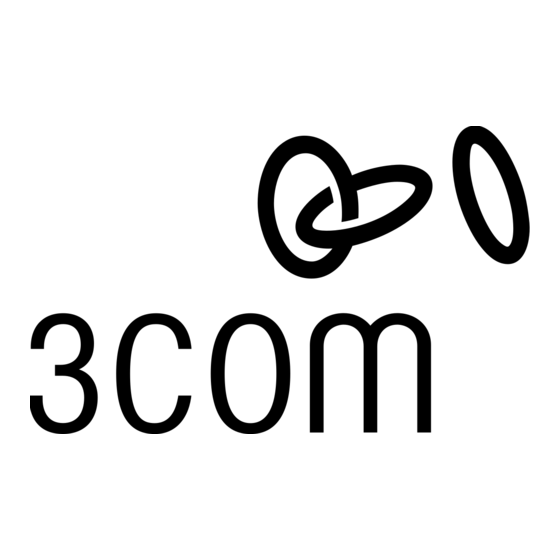
Werbung
Verfügbare Sprachen
Verfügbare Sprachen
Quicklinks
Werbung

Inhaltszusammenfassung für 3Com PalmConnect
- Seite 1 Read This First ® PalmConnect USB Kit ® Macintosh ® ® Windows ®...
- Seite 2 Table of Contents English ........... Deutsch ..........Français ..........Español ..........Italiano ..........
- Seite 3 Introduction PalmConnect ® USB Kit enables you to connect your Palm Computing ® platform handheld to a USB port on a Macintosh or PC. The kit includes a USB to serial port adapter and a CD-ROM with USB drivers for both the Macintosh and PC and Palm™...
- Seite 4 Palm Desktop software, you still need to complete this process to install HotSync Manager. • Insert the PalmConnect USB CD-ROM into your CD-ROM drive, then double-click the Palm™ Desktop Installer icon. • Follow the onscreen instructions.
- Seite 5 Macintosh installation instructions (continued) • Connect the USB to serial port adapter to the USB port on your Macintosh. Note: The AC adapter is only required for Palm V™ organizer users. Synchronize your data. • Double-click the Palm™ Desktop icon in the Palm folder. •...
- Seite 6 2. Launch HotSync Manager. 3. Disable HotSync Manager. 4. Click the Serial Port Settings tab. 5. Under Local Setup, select PalmConnect USB from the Port list. 6. Click the HotSync Controls tab and select Enabled. 7. Try performing a HotSync operation.
- Seite 7 Note: The installer will prompt you to connect the cradle to the serial port on your PC and choose a Com port. These steps are optional since the PalmConnect USB to serial port adapter and software use a USB port.
- Seite 8 Most likely an older version of HotSync Manager is installed on your PC. To correct this problem, reinstall the PalmConnect ® USB software. See the readme file for PalmConnect USB software for instructions. Note: For additional troubleshooting tips, see the readme file for PalmConnect USB software.
- Seite 9 3Com or its authorized reseller. 3Com’ s sole obligation under this express warranty shall be, at 3Com’ s option and expense, to replace the product or part with a comparable product or part, repair the product or part, or if neither repair nor replacement is reasonably available, 3Com may, in its sole discretion, refund to Customer the purchase price paid for the product or part.
- Seite 10 Reader software or any other applications software licensed to you by third parties that is included on the same media as 3Com’ s Software (“Other Software”) if the Other Software provides that the use of the Other Software is subject to the terms and conditions of the third party’ s license agreement.
- Seite 11 ENTIRE AGREEMENT: This License Agreement sets forth the entire understanding and agreement between you and 3Com, supersedes all prior agreements, whether written or oral, with respect to the Software, and may be amended only in a writing signed by both parties.
- Seite 12 Cet appareil numerique de la classe B respecte toutes les exigences du Reglement sur le materiel brouilleur du Canada. CE Compliance Statement This product was tested by Palm Computing, Inc., a subsidiary of 3Com Corporation and found to comply with all the requirements of the EMC Directive 89/336/EEC as amended.
- Seite 13 Einleitung Mit dem PalmConnect ® USB-Zubehör können Sie Ihr Handheld-Gerät für die Palm Computing ® -Plattform in den USB-Anschluß eines Macintosh oder PCs einstecken. Im Zubehör enthalten ist ein Anschlußadapter (USB/seriell) und eine CD-ROM mit USB-Treibern für den Macintosh und den PC sowie der Palm™ Desktop-Software für den Macintosh.
- Seite 14 Wenn Sie statt der Palm Desktop-Software eine andere Organizer-Software verwenden, muß der folgende Vorgang trotzdem durchgeführt werden, um den HotSync Manager zu installieren. • Legen Sie die PalmConnect USB CD-ROM in Ihr CD-ROM-Laufwerk ein, und doppelklicken Sie anschließend auf das Symbol des Palm™ Desktop-Aktualisierungsprogramms.
- Seite 15 Installationsanweisungen für den Macintosh (Fortsetzung) • Verbinden Sie den Anschlußadapter (USB/seriell) mit dem USB-Anschluß Ihres Macintosh. Hinweis: Der AC-Adapter wird nur für den Palm V™ Organizer benötigt. Synchronisieren Sie Ihre Daten. • Doppelklicken Sie auf das Symbol „Palm™ Desktop“ im Palm-Ordner.
- Seite 16 3. Deaktivieren Sie den HotSync Manager. 4. Klicken Sie auf die Registerkarte „Serial Port Settings“. 5. Wählen Sie in „Local Setup“ „PalmConnect USB“ in der Liste der Anschlüsse. 6. Klicken Sie auf die Registerkarte „HotSync Controls“, und wählen Sie „Enabled“.
- Seite 17 Installationsanweisungen für den PC Schalten Sie den Computer ein. Installieren Sie die Palm™ Desktop-Software. Hinweis: Sie müssen die Palm™ Desktop-Software vor der PalmConnect ® USB- Software installieren. Selbst wenn statt der Palm Desktop-Software Microsoft Outlook oder eine andere Organizer-Software verwendet wird, muß...
- Seite 18 Wahrscheinlich ist eine ältere Version des HotSync Manager auf Ihrem PC installiert. Installieren Sie die PalmConnect ® USB-Software erneut, um diesen Fehler zu beheben. Anweisungen finden Sie in der Readme-Datei für die PalmConnect USB-Software. Hinweis: Weitere Tips zur Fehlerbehebung finden Sie in der Readme-Datei für die PalmConnect USB-Software.
- Seite 19 Falls es vorkommt, daß ein Palm Computing-Produkt hinsichtlich der Datumsumstellung am und nach dem 1. Januar 2000 nicht korrekt funktioniert und der Kunde Palm Computing davon bis spätestens 1. April 2000 oder neunzig (90) Tage nach dem Kauf des Produkts bei 3Com oder einem autorisierten Fachhändler in Kenntnis setzt, nimmt 3Com nach eigenem Ermessen und auf eigene Kosten eine Softwareaktualisierung...
- Seite 20 Betriebsgeheimnisse, Warenzeichen oder andere Rechte bezüglich der Software eingeräumt. Die eingeräumte Lizenz berechtigt Sie, die Software auf einem PC und/oder einem 3Com-Produkt zu verwenden, unter der Voraussetzung, daß die Software nur in Verbindung mit 3Com-Produkten verwendet wird. Hinsichtlich der Desktop-Software ist es Ihnen gestattet, für jeden PC oder jedes 3Com-Produkt, auf dem die Benutzung der Software im Rahmen dieser Lizenzvereinbarung zulässig ist, eine (1) Kopie der Software zu erstellen...
- Seite 21 Veränderung, Rückentwicklung, Dekompilierung oder Disassemblierung der Software ist ausdrücklich verboten. Wenn Sie jedoch im Gebiet der Europäischen Union („EU”) wohnen, können Sie auf schriftliche Anfrage bei 3Com Informationen im Sinne der EG-Richtlinie zum gesetzlichen Schutz von Computerprogrammen erhalten, die zur Herstellung der Interoperabilität der Software mit anderen Programmen benötigt werden.
- Seite 23 Introduction Le kit PalmConnect ® USB vous permet de connecter votre organiseur à plate-forme Palm Computing ® à un port USB sur un Macintosh ou un PC. Ce kit comprend un adaptateur USB pour port série et un CD-ROM comportant les programmes pilotes USB Macintosh et PC ainsi que le logiciel Palm™...
- Seite 24 Le programme d’installation vous invite à effectuer les opérations suivantes : – Entrez un nom d’utilisateur. (Si vous avez déjà effectué une HotSync, sélectionnez le même nom.) – Sélectionnez PalmConnect USB dans la liste des ports. – Redémarrez votre Macintosh lorsque l’installation est terminée. Effectuez la connexion.
- Seite 25 Instructions d’installation sur Macintosh (suite) • Connectez l’adaptateur USB pour port série au port USB de votre Macintosh. Remarque : l’adaptateur secteur n’est requis que pour les utilisateurs d’organiseurs Palm V™. Synchronisez vos données. • Faites un double-clic sur l’icône Palm™ Desktop dans le dossier Palm.
- Seite 26 2. Lancez HotSync Manager. 3. Désactivez HotSync Manager. 4. Cliquez sur l’onglet Serial Port Settings. 5. Sous Local Setup, sélectionnez PalmConnect USB dans la liste des ports. 6. Cliquez sur l’onglet HotSync Controls, puis sélectionnez Enabled. 7. Essayez d’effectuer une HotSync.
- Seite 27 Remarque : le programme d’installation vous invite à connecter la station d’accueil au port série de votre PC et à choisir un port Com. Ces étapes sont facultatives, car PalmConnect USB Adapter pour port série et le logiciel utilisent un port USB.
- Seite 28 Une version antérieure de HotSync Manager est certainement installée sur votre PC. Pour résoudre ce problème, réinstallez le logiciel PalmConnect ® USB. Pour plus d’informations à ce sujet, consultez le fichier Readme du logiciel PalmConnect USB. Remarque : pour d’autres conseils de dépannage, consultez le fichier Readme du logiciel PalmConnect USB.
- Seite 29 3Com ou de son distributeur agréé. 3Com pourra, dans le cadre express de cette garantie, remplacer la pièce ou le produit défectueux par un produit ou une pièce comparable, aux frais de 3Com, ou bien réparer la pièce ou le produit défectueux, ou encore si aucun remplacement ni réparation n’est possible dans les conditions raisonnables, 3Com pourra rembourser le montant...
- Seite 30 Le Logiciel est licencié pour être utilisé sur tout ordinateur personnel et/ou tout produit 3Com, à condition qu’il ne soit utilisé qu’en relation avec des produits 3Com. En ce qui concerne le logiciel Palm Desktop, vous êtes autorisé à reproduire et à fournir une (1) copie de ce Logiciel pour chaque ordinateur personnel ou produit 3Com sur lequel ce Logiciel est utilisé...
- Seite 31 à 3Com et à ses fournisseurs. Vous acceptez de ne pas divulguer ces secrets. Vous reconnaissez et acceptez également le fait que la propriété et le titre du Logiciel et de toutes ses copies ultérieures appartiennent à 3Com et à ses fournisseurs.
- Seite 33 Introducción El kit PalmConnect ® USB le permitirá conectar su portátil de la plataforma Palm Computing ® a un puerto USB en un Macintosh o en un PC. Este kit incluye un adaptador de puerto USB a puerto serie y un CD-ROM con controladores USB para Macintosh, PC y el software Palm™...
- Seite 34 Palm Desktop, deberá completar este proceso para instalar HotSync Manager. • Inserte el CD-ROM de PalmConnect USB en la unidad de CD-ROM y, a continuación, haga doble clic en el icono del Instalador de Palm™ Desktop.
- Seite 35 Instrucciones de instalación para Macintosh (continuación) • Conecte el adaptador de puerto USB a puerto serie al puerto USB de su Macintosh. Nota: El adaptador de CA solamente es necesario para los usuarios de organizadores Palm V™. Sincronice sus datos. •...
- Seite 36 3. Inhabilite HotSync Manager. 4. Haga clic en la ficha Serial Port Settings. 5. En Local Setup, seleccione PalmConnect USB de la lista de puertos. 6. Haga clic en la ficha HotSync Controls y seleccione Enabled. 7. Intente realizar una operación HotSync de nuevo.
- Seite 37 COM. Estos pasos son opcionales, ya que el software y el adaptador PalmConnect de USB a puerto serie utilizan un puerto USB. Inserte el CD-ROM PalmConnect USB en la unidad de CD-ROM de su PC. Establezca la conexión.
- Seite 38 Es probable que su PC tenga instalada una versión antigua de HotSync Manager. Para corregir este problema, reinstale el software PalmConnect ® USB. Consulte el archivo readme del software PalmConnect USB para obtener instrucciones. Nota: Si desea obtener información adicional sobre la resolución de problemas, consulte el archivo readme del software PalmConnect USB.
- Seite 39 En los Estados Unidos, si dichos productos o partes no son embarcados por el cliente para su arribo a 3Com dentro de los treinta (30) días a partir de la fecha en que la autorización de servicio de garantía es dada, el Cliente pagará a 3Com por el precio de dicho producto o parte al precio que aparezca en el catálogo pu-blicado vigente.
- Seite 40 Software. Se concede licencia para utilizar el Software en cualquier PC y/o cualquier producto de 3Com , con la condición de que el Software se utilice sólo en productos de 3Com. Res-pecto al Software de escritorio, Ud. puede reproducir y crear una (1) copia de dicho Soft-ware para cada PC o producto 3Com en el cual se utiliza dicho Software, tal como se permite en este documento.
- Seite 41 SECRETOS COMERCIALES; TÍTULO: Ud. reconoce y acepta que la estructura, se-cuencia y organización del Software son secretos comerciales valiosos de 3Com y a sus proveedores. Ud. acepta guardar tales secretos comerciales en reserva. Además, Ud. re-conoce y acepta que la propiedad del Software y el derecho a su uso y todas las copias posteriores de dicho software, de cualquier forma o medio, corresponde a 3Com y sus proveedores.
- Seite 43 Introduzione Il kit PalmConnect ® USB consente di collegare i palmari della piattaforma Palm Computing ® ad una porta USB su un Macintosh o su un PC. Il kit comprende un adattatore USB-porta seriale, un CD-ROM con i driver USB per Macintosh e per PC e, infine, il software Palm™...
- Seite 44 CD-ROM. Se invece di Palm Desktop si utilizza un altro software per Organizer, occorre comunque completare questo procedimento per installare HotSync Manager. • Inserire il CD-ROM PalmConnect USB nella relativa unità e fare doppio clic sull’icona del programma di installazione di Palm™ Desktop.
- Seite 45 Istruzioni di installazione per Macintosh (segue) • Collegare l’adattatore USB-porta seriale alla porta USB del Macintosh. Nota: L'adattatore CA è necessario unicamente per l'Organizer Palm V™. Sincronizzare i dati. • Fare doppio clic sull’icona Palm™ Desktop nella cartella Palm. • Inserire il palmare nella base e premere il tasto HotSync. Complimenti! L’installazione è...
- Seite 46 2. Eseguire HotSync Manager. 3. Disattivare HotSync Manager. 4. Fare clic sulla scheda Impostazioni/Porta seriale. 5. Nella finestra di dialogo Impostazione/Locale, selezionare PalmConnect USB dall’elenco delle porte. 6. Fare clic sulla scheda Comandi HotSync e selezionare Attivato. 7. Riprovare ad eseguire l’operazione HotSync.
- Seite 47 Nota: Il programma di installazione indica che occorre collegare la base alla porta seriale del PC e scegliere una porta Com. Queste fasi sono facoltative poiché l’adattatore USB-porta seriale di PalmConnect ed il software utilizzano una porta USB. Inserire il CD-ROM PalmConnect USB nella relativa unità del PC.
- Seite 48 Per eliminare questo problema reinstallare il software PalmConnect ® USB. Per ulteriori istruzioni fare riferimento al file ReadMe per il software PalmConnect USB. Nota: Per ulteriori suggerimenti relativi alla risoluzione dei problemi fare riferimento al file ReadMe per il software PalmConnect USB.
- Seite 49 (“scambio in anticipo”). Nel caso in cui la procedura di “scambio in anticipo” non fosse disponibile, il prodotto o la parte riparata saranno spediti al più presto possibile, vale a dire non più tardi di trenta (30) giorni dalla data in cui 3Com abbia ricevuto il prodotto o la parte originale.
- Seite 50 Il Software è concesso in licenza per l’uso su qualsiasi computer a condizione che venga utilizzato solo in connessione con prodotti 3Com. L’utente può riprodurre una (1) copia del Software Desktop e per ciascun computer o prodotto di 3Com sul quale viene utilizzato il Software nei casi permessi di seguito.
- Seite 51 SEGRETI COMMERCIALI E DIRITTI: L’utente riconosce e accetta che la struttura, la sequenza e l’organizzazione del Software rappresentano importanti segreti commerciali di 3Com e dei propri fornitori. Si impegna altresì a trattare tali segreti con la massima riservatezza. Riconosce e accetta inoltre che la proprietà...
- Seite 52 Palm Computing, Inc., a 3Com Company 5400 Bayfront Plaza Santa Clara, California 95054 Web site http://www.palm.com P/N 405-0869A A/N 423-0870 Printed in the USA...
